First connection
The administration dashboard is the tool for IT departments to configure Seald in their organizations.
Invitation e-mail
To begin, you must use the invitation link that you must have received by e-mail:
If you have not received an invitation e-mail, contact us.
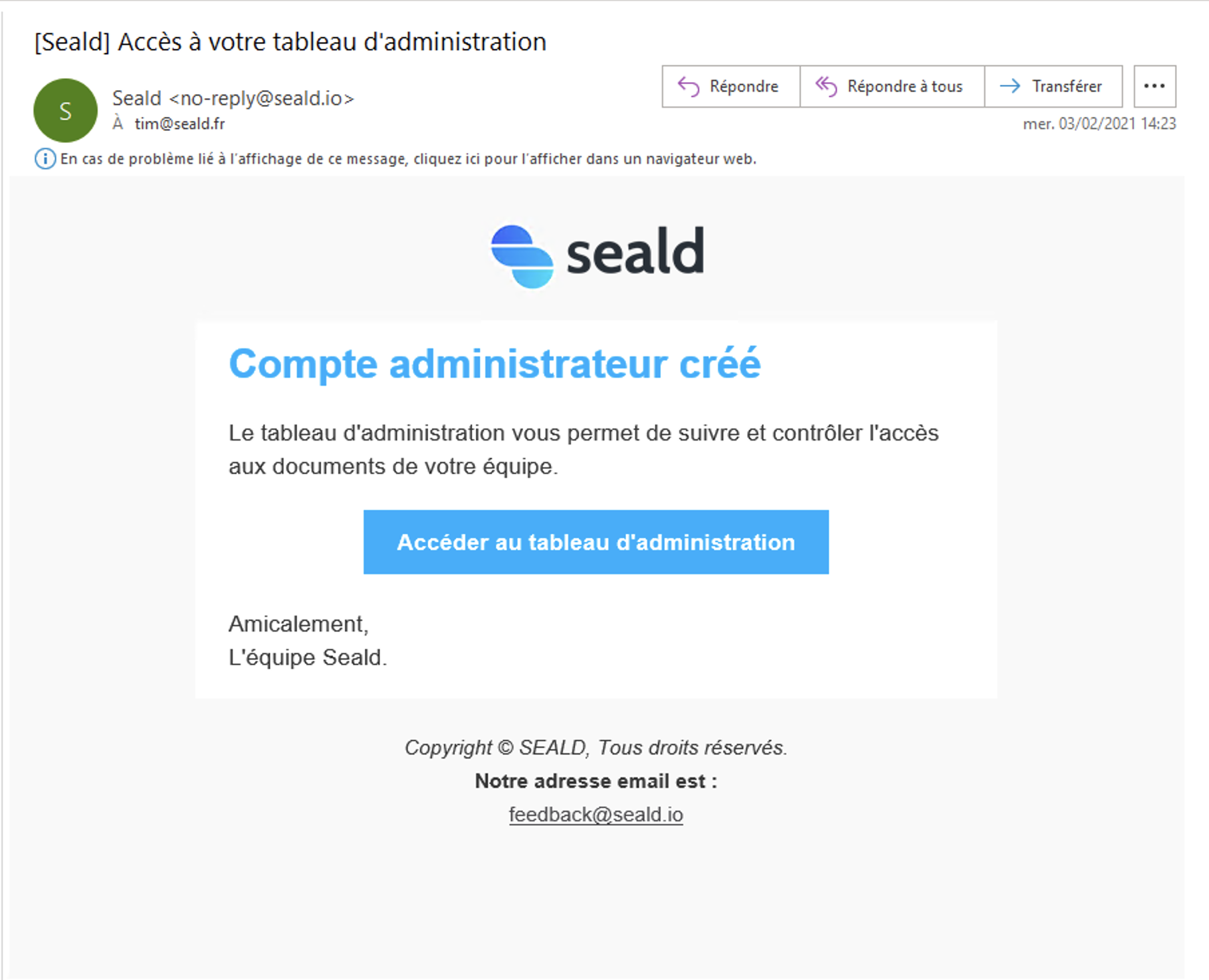 |
| Invitation e-mail |
If the link in the invitation e-mail has expired, you can reset the password by
clicking here.
Choosing a password
Then you will have to choose a password:
|| |:-----------------------------------------------------------------😐 |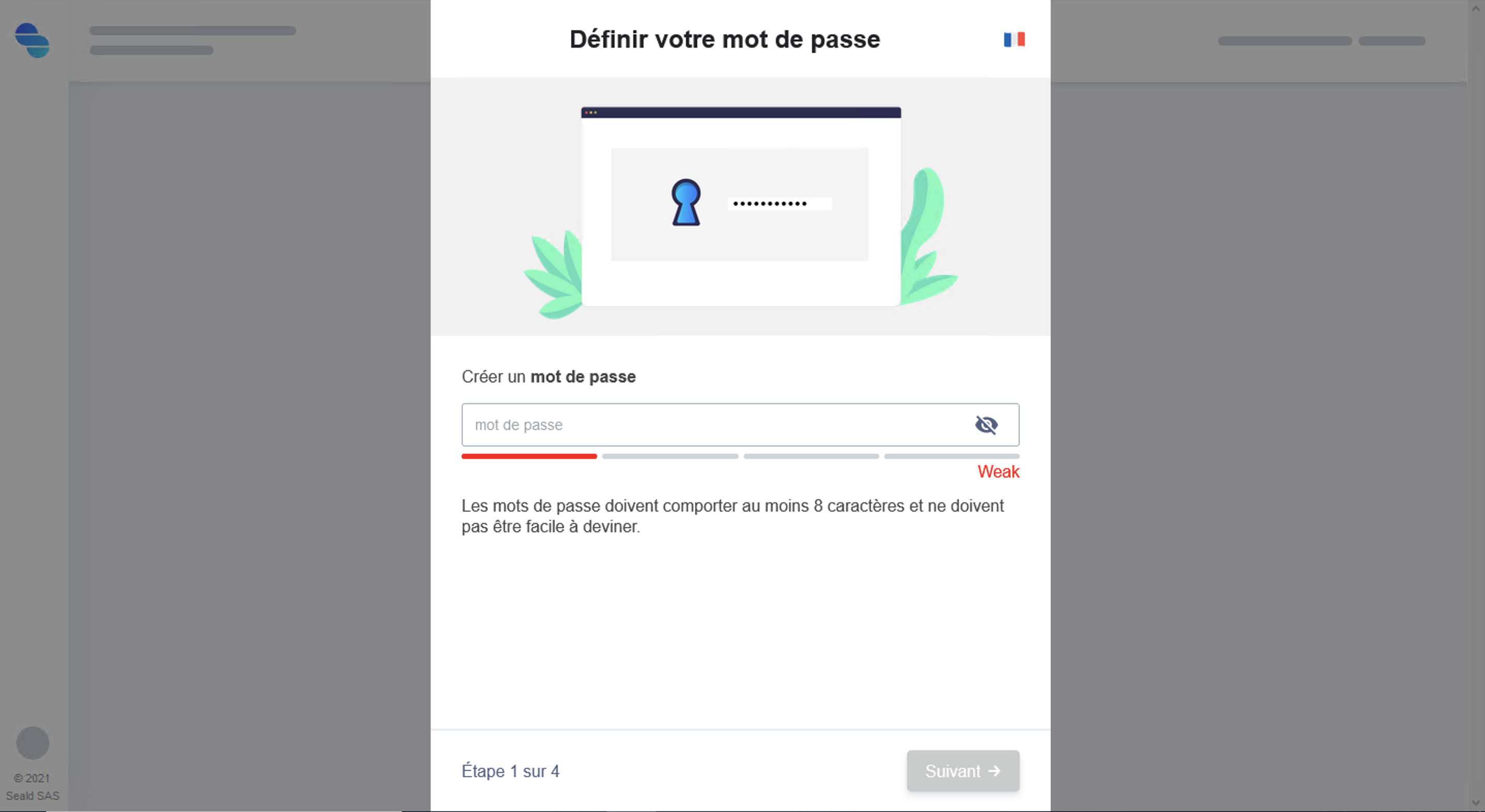 | |Choosing a password|
| |Choosing a password|
The "strength" of the password is calculated according to a multitude of parameters using the [zxcvbn]
estimator (https://github.com/dropbox/zxcvbn). A minimum strength of 2 is required.
We recommend that you use a password manager to generate and manage your passwords so that they are unique and ** random**.
Invite employees
To allow your employees to use the Seald desktop application, you can add their e-mails in this screen.
|| |:-----------------------------------------------------------------😐 |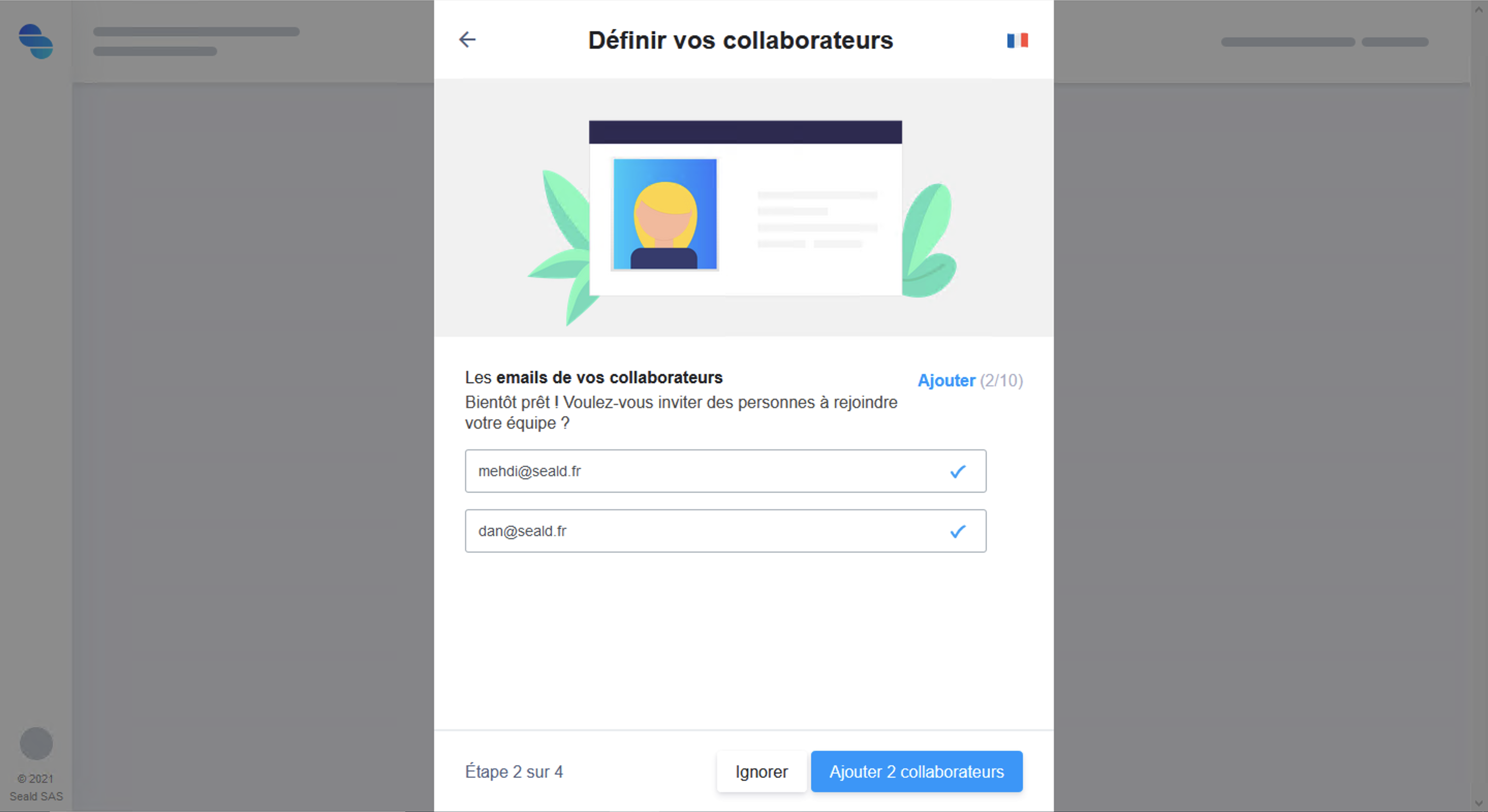 |Invite employees|
|Invite employees|
By default, the administrator's email address is automatically invited. If the administrator is not going to use
the Seald application, the invitation can be deleted from the Pending Invitations tab in User Management.
If you wish to skip this step, click "Skip".
Backup key generation
You will then be asked to generate a backup key.
|| |:-----------------------------------------------------------------😐 |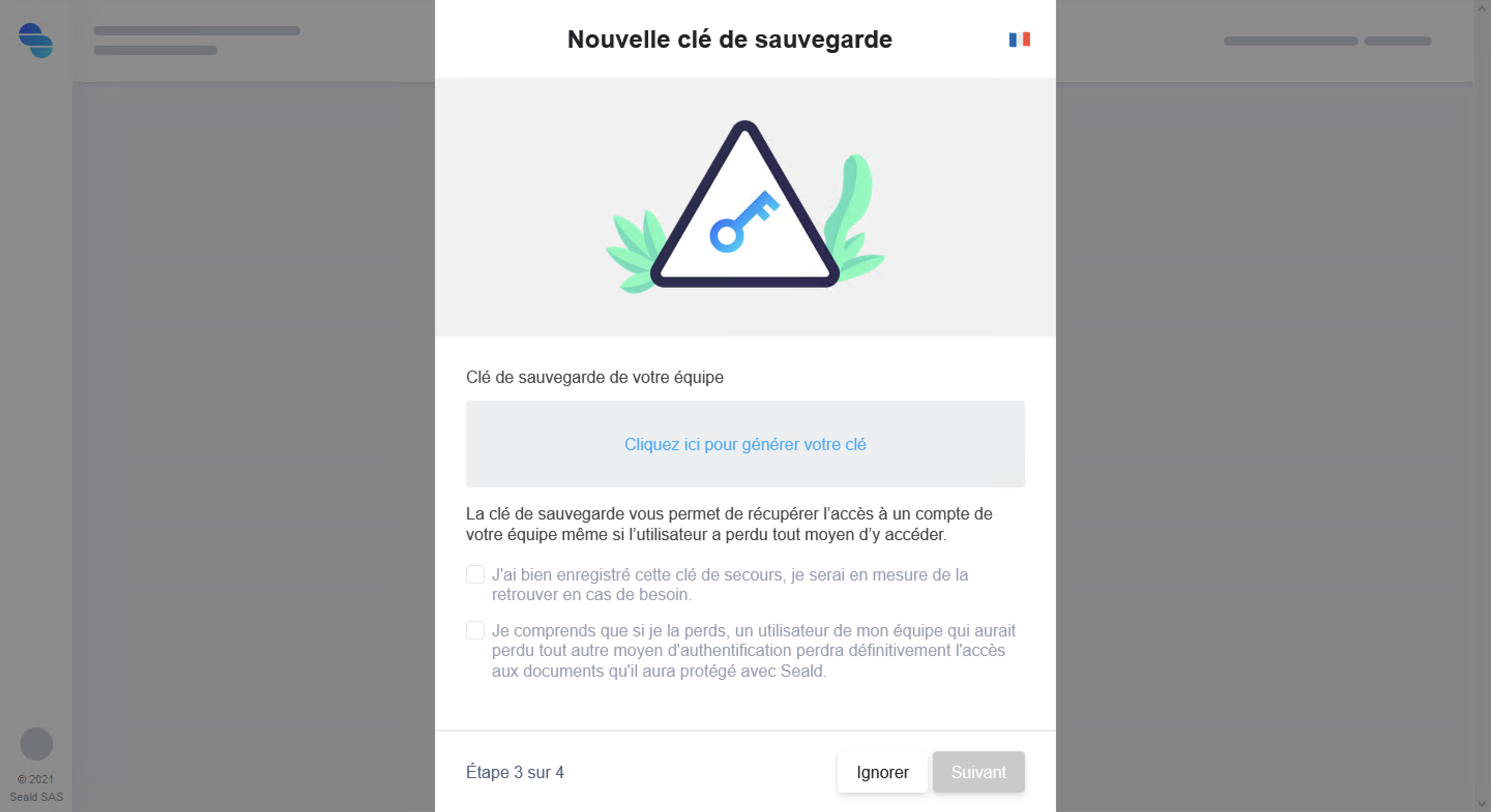 |Backup key generation|
|Backup key generation|
If this step is skipped, a Seald user losing access to his device would permanently lose access to the
encrypted data for him.
It will then be necessary to copy and securely store the password of the backup key.
We recommend that you use a password and secret manager such as KeePass to keep the
backup key password.
The backup key allows you to recover access to all data protected with Seald on behalf of administered users, its leak or theft could result in the leak of theft of all data protected with Seald.
The password of a backup key will never be displayed again! Nor can it be retrieved by Seald teams.
|| |:-----------------------------------------------------------------😐 |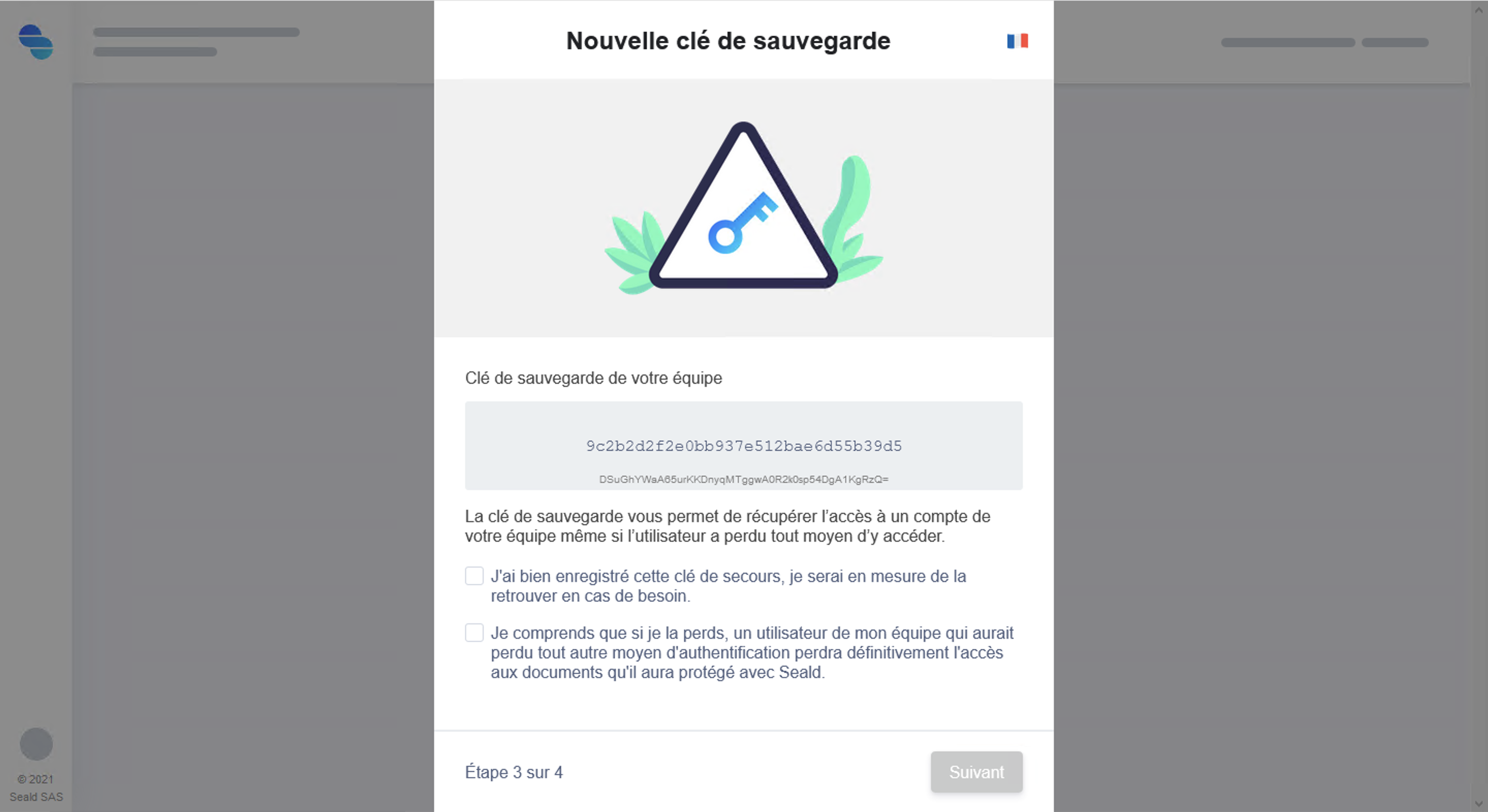 |Keep the password of the backup key|
|Keep the password of the backup key|
Once you have correctly stored the backup key password, you will be able to check the boxes and proceed to the next step.
Installation of the desktop application
Finally, you will be offered to install the desktop application.
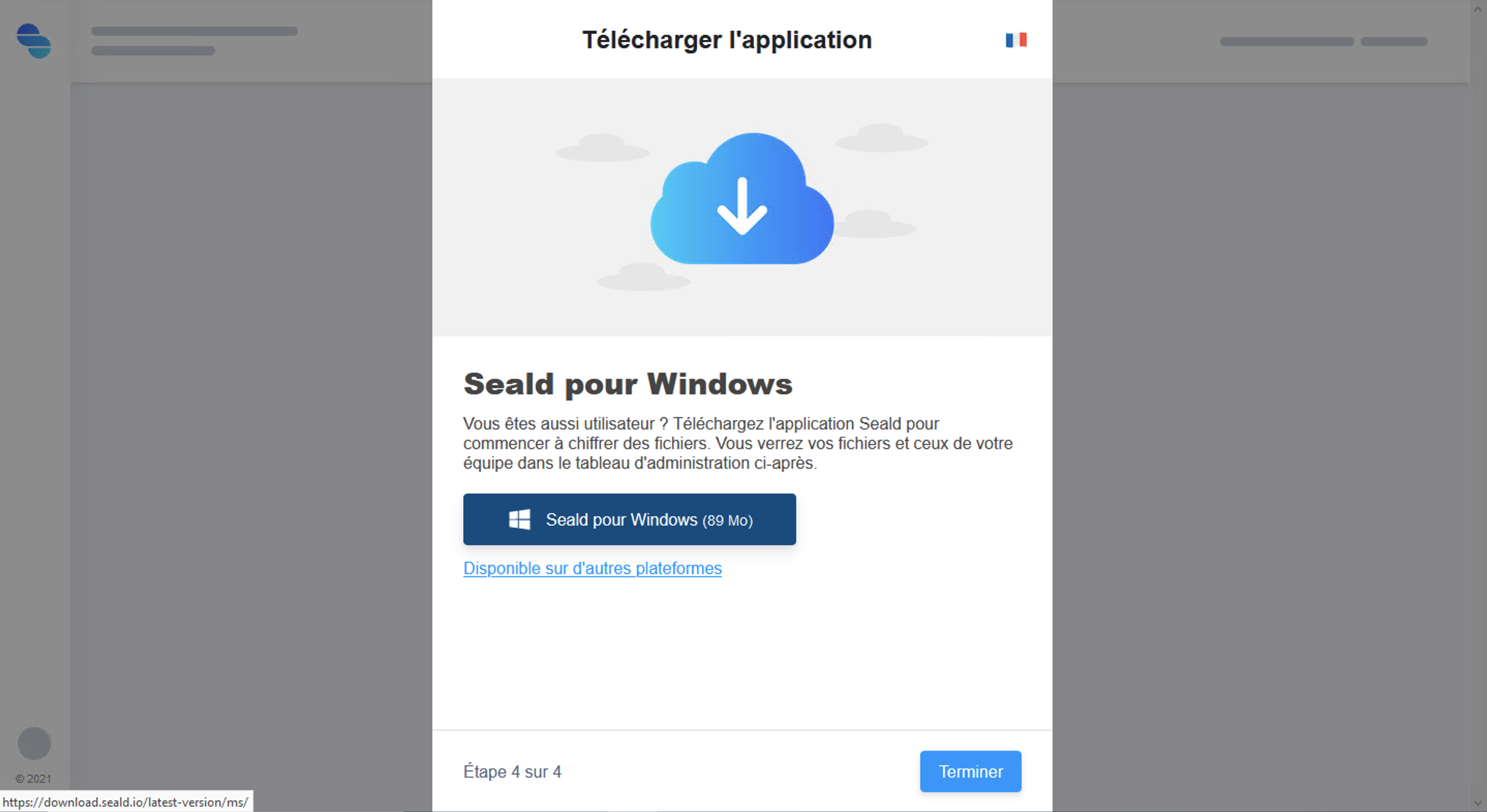 |
| Installation of the desktop application |