Encrypt files
To protect the files you want, add files to Seald and encrypt them for the contacts you want. The files are locally encrypted on your computer and Seald never has access to them. 🗃
- You can encrypt files for Seald or non-Seald contacts.
- You can set security options for each encryption.
- You can encrypt all the formats you want (except .seald).
- Encrypted files are working files. Editing and saving continue to work as a normal file.
WARNING
Note: The size of the files encrypted with Seald increases by 1/3, to add the protection layer.
You can only encrypt files that are stored on your computer. To open Seald, click on the Seald icon in the notification area (bottom right) on Windows and Linux or in the status menu bar on macOS (top right).
Via the desktop application
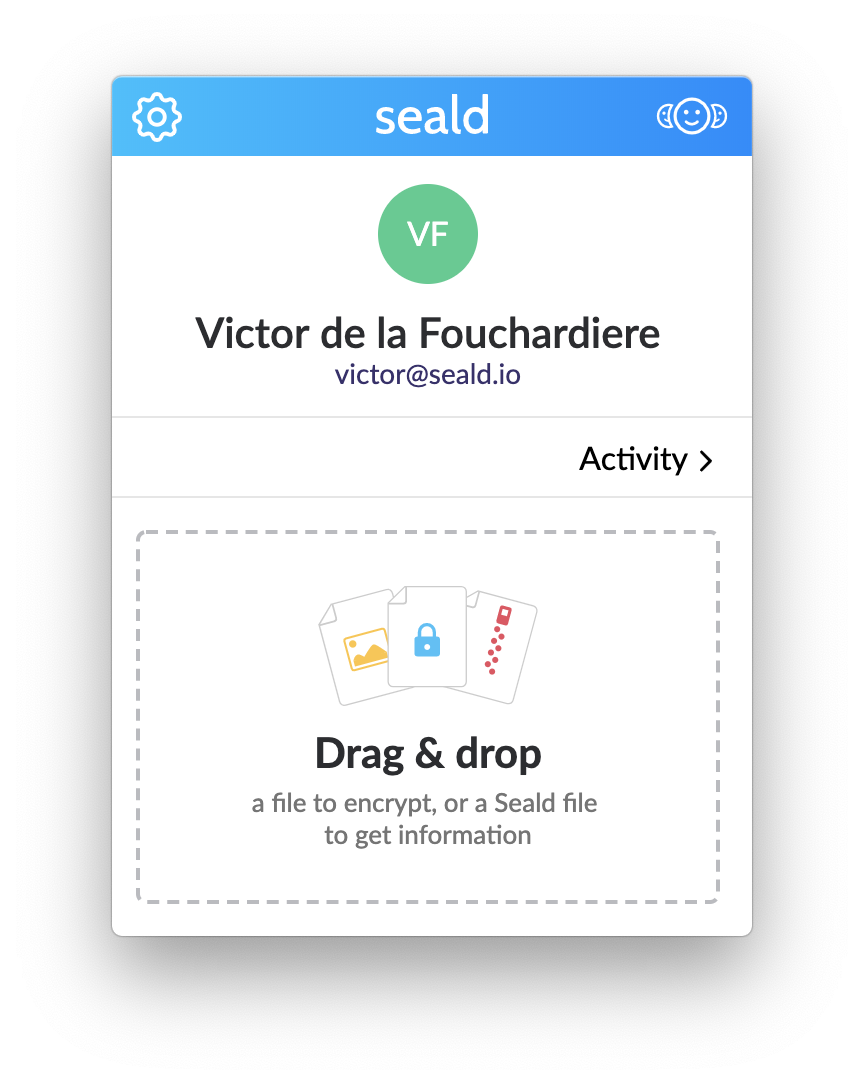 | 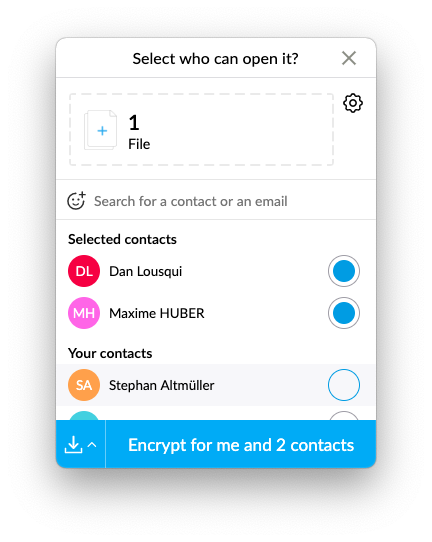 |
| 1. In the application, drag and drop one or more documents or click on the encryption zone. | 2. Select the contacts for whom you want to secure the document, or search for new contacts with their email address. |
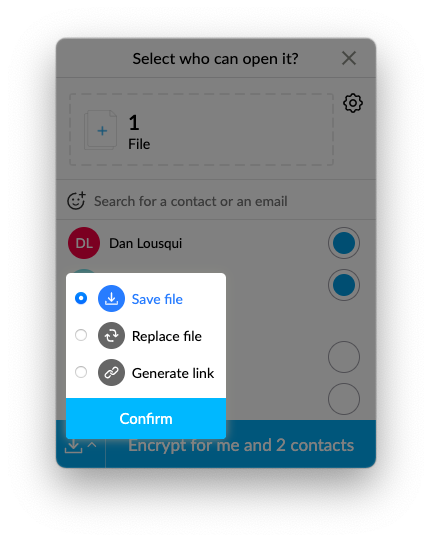 | 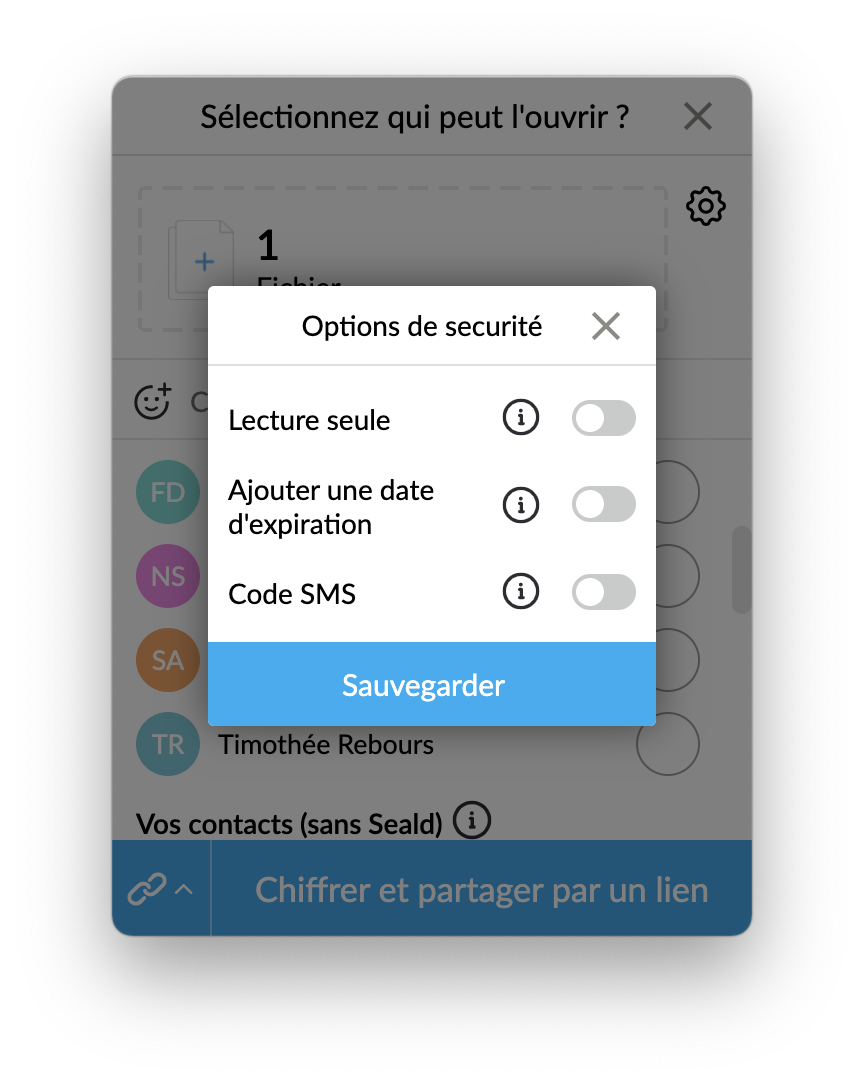 |
| 3. You also have the possibility to choose the storage mode for the encrypted documents (mandatory on the first use). | 4. You can choose privacy options (read-only, expiration date or OTP by sms). |
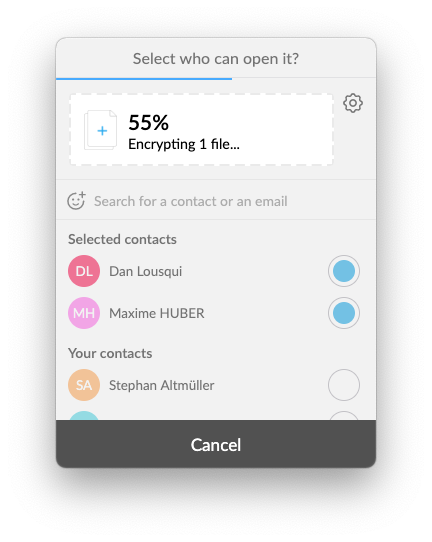 | 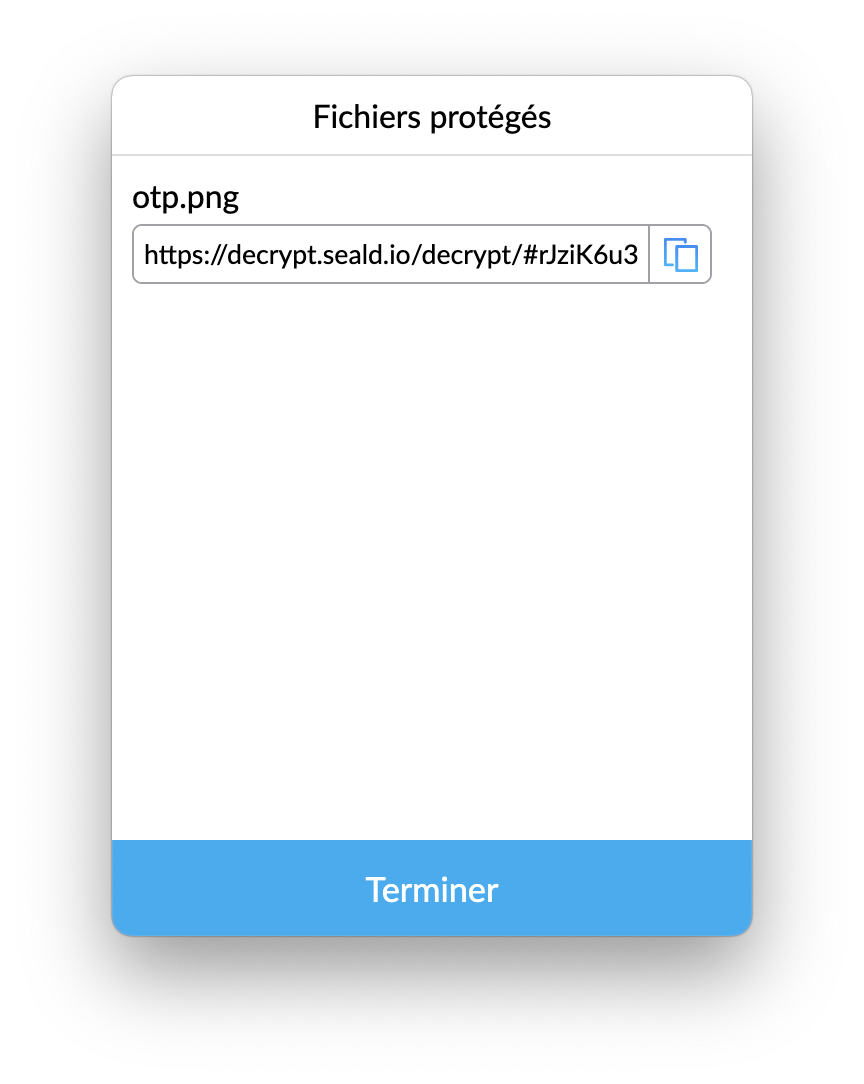 |
| 5. Once you have selected your export mode and privacy options, you can click on the encrypt button. | 6. In case the "Generate link" option has been chosen, a link is created for each document. Copy the link and send it through the channel you want. |
WARNING
The document is always encrypted for you as well. You will be able to open it.
Note: Seald only encrypts files, not sends them.
TIP
On the first use, you must choose the storage mode for the encrypted documents:
- saving the encrypted file next to the clear file;
- replacing the clear file with the encrypted version;
- creating a download link for the encrypted file.
On subsequent uses, the last storage mode used will be selected by default.
You can now send your encrypted document in the .seald format, or the newly created download link, without risk through the communication channel you want: email, Internet, USB key, ... If your recipient does not have Seald, they can open it using the Seald file format.
Via the right click (on Windows only)
On Windows, you can right-click on a file and use Seald to encrypt it. You can also right-click on a Seald file (.seald) to access the revocation and tracking functions.
Allow downloading at encryption
At encryption, you will find the option "Allow download" which allows your recipients who do not have Seald to download a clear version of your files when opening them on your browser. If this option is disabled and:
- either the format of one of your files to be encrypted is not previewable;
- or that its size exceeds 50 MB;
you should allow the download so that your recipients can access it through the download.
TIP
Tip: You can now track and control your encrypted files.