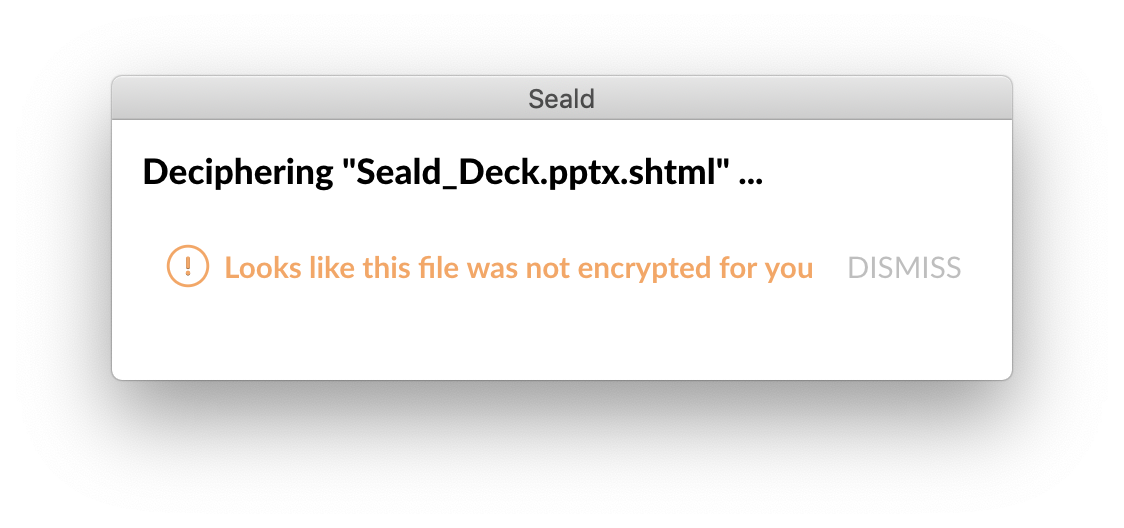Opening a file (with Seald)
If you do not have Seald installed on your computer, follow the steps Open a file (without Seald).
The opening steps
To open the file when you have Seald installed:
- Double click on the Seald file (
.seald). - A window indicating the progress of the decryption appears.
- An alert may occur in some cases (see the list of alerts).
- The file opens in the default application for this file format, provided you are the recipient.
- You can make changes as usual with your files.
- Upon saving, the document remains encrypted.
List of alerts
New file format
After decryption, Seald ensures that the file format to be opened is known. When the format is not referenced in the list of authorized file formats, an alert appears asking you if you want to open or not the file. If you accept the opening and check Remember this choice, this new file format will be added to the list of authorized formats.
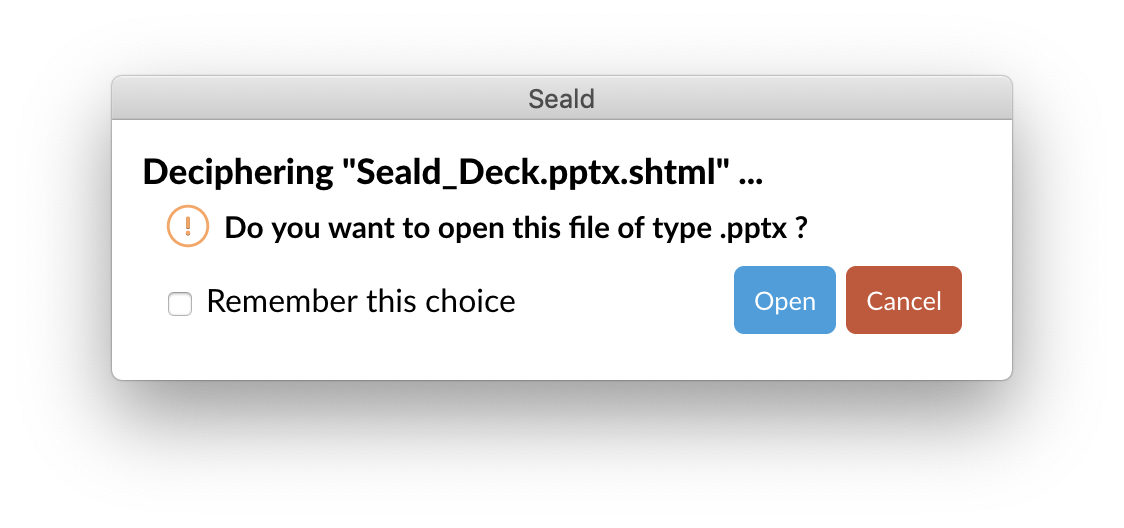 Here is the list of file formats allowed by default:
Here is the list of file formats allowed by default:
.pdf
.docx
.doc
.xlsx
.xls
.pptx
.ppt
.txt
.seald_mail
.jpg
.jpeg
.png
.gif
Potentially dangerous file format
After decryption, Seald ensures that the file format to be opened is not potentially dangerous. When the format is part of the list of unauthorized file formats, an alert appears asking you if you still want to open the file or not. This list cannot be modified.
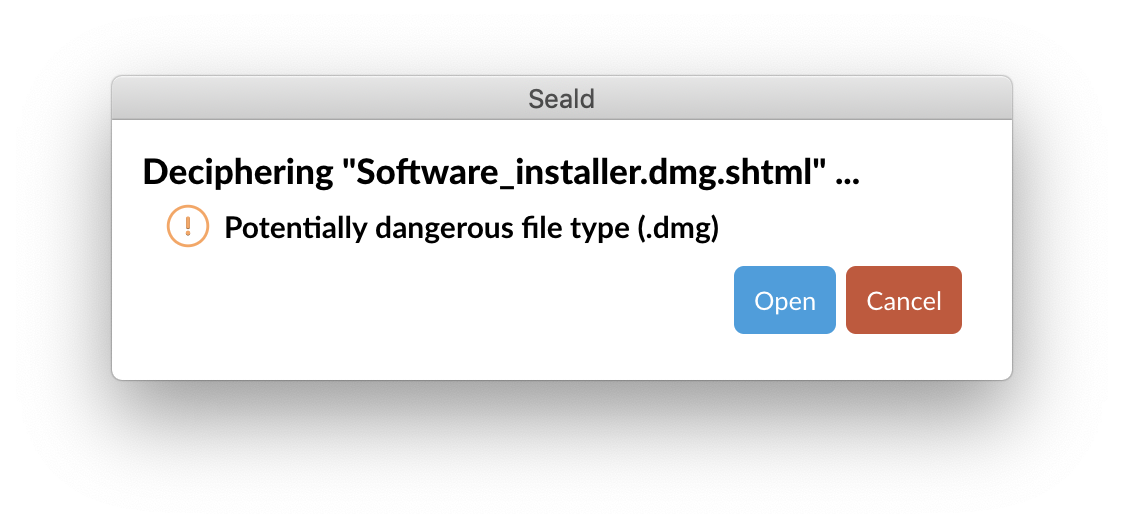 Here is the list of file formats considered potentially dangerous:
Here is the list of file formats considered potentially dangerous:
Application: .exe, .pif, .application, .gadget, .msi, .msp, .com, .scr, .hta, .cpl, .msc, .jar, .pkg, .dmg
Batch: .cmd, .bat, .sh
Python: .py, .pym
VBScript: .vb, .vbs, .vbe
Javascript: .js, .jse, .html, .htm
Scripts: .ws, .wsf, .wsc, .wsh, .msh, .msh1, .msh2, .mshxml, .msh1xml, .msh2xml
Powershell: .ps1, .ps1xml, .ps2, .ps2xml, .psc1, .psc2
Shortcuts: .scf, .lnk, .inf
Office with macro: .docm, .dotm, .xlsm, .xltm, .xlam, .pptm, .potm, .ppam, .ppsm, .sldm
Modified file format
After decryption, Seald ensures that the file format to be opened has not been changed. When the format has been modified, an alert appears asking you if you still want to open the file or not.
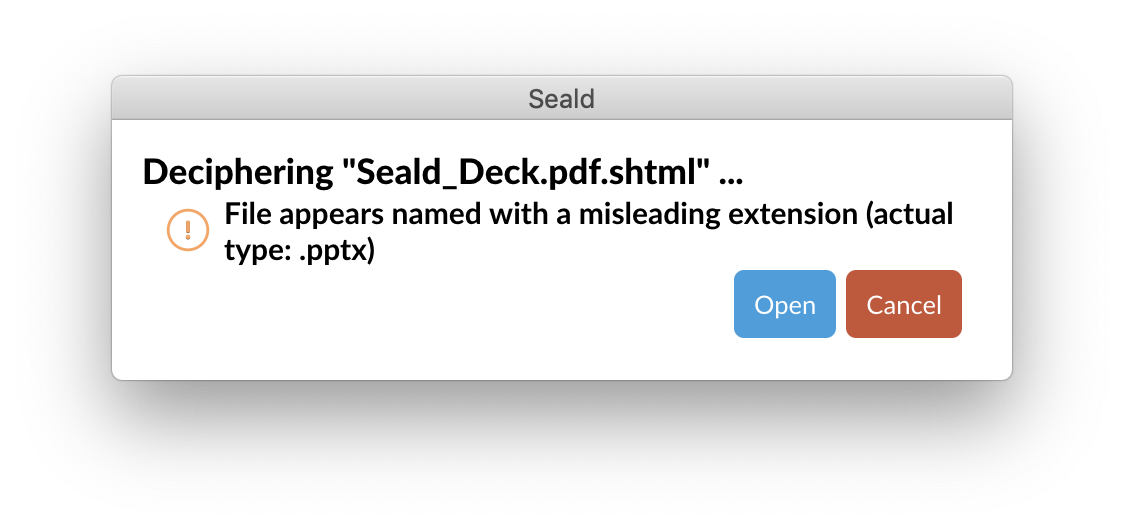
Not recipient of a file
When decrypting, Seald makes sure that you are the recipient of the file. When you are not a recipient (because you have never been a recipient or you have been revoked), an alert appears to notify you.