Monitoring and follow-up
Since each operation performed on a file is tracked and controlled, it is possible to control access rights to files in real time. To reach the revocation & addition of recipients feature and the number of times a Seald file has been opened, drag and drop a Seald file (.seald) into the application.
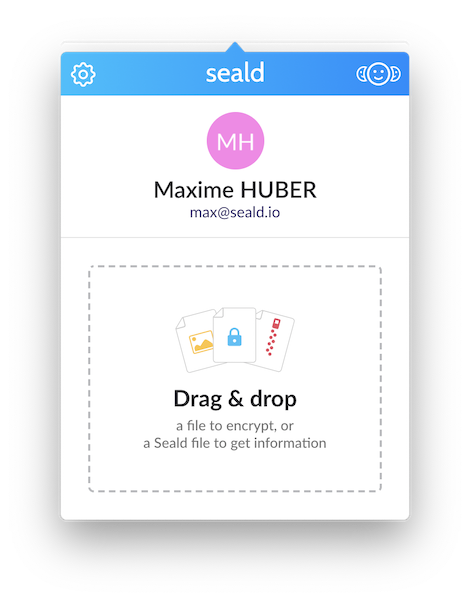
Revoke a recipient
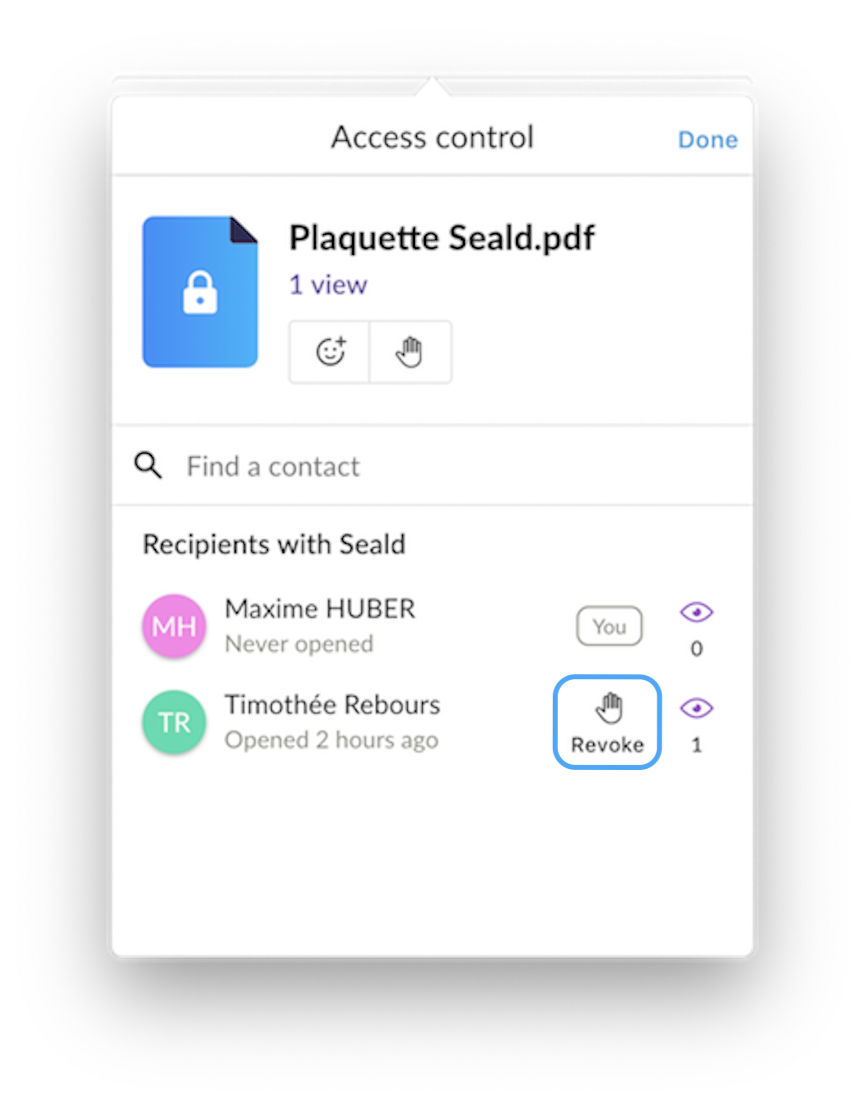 | 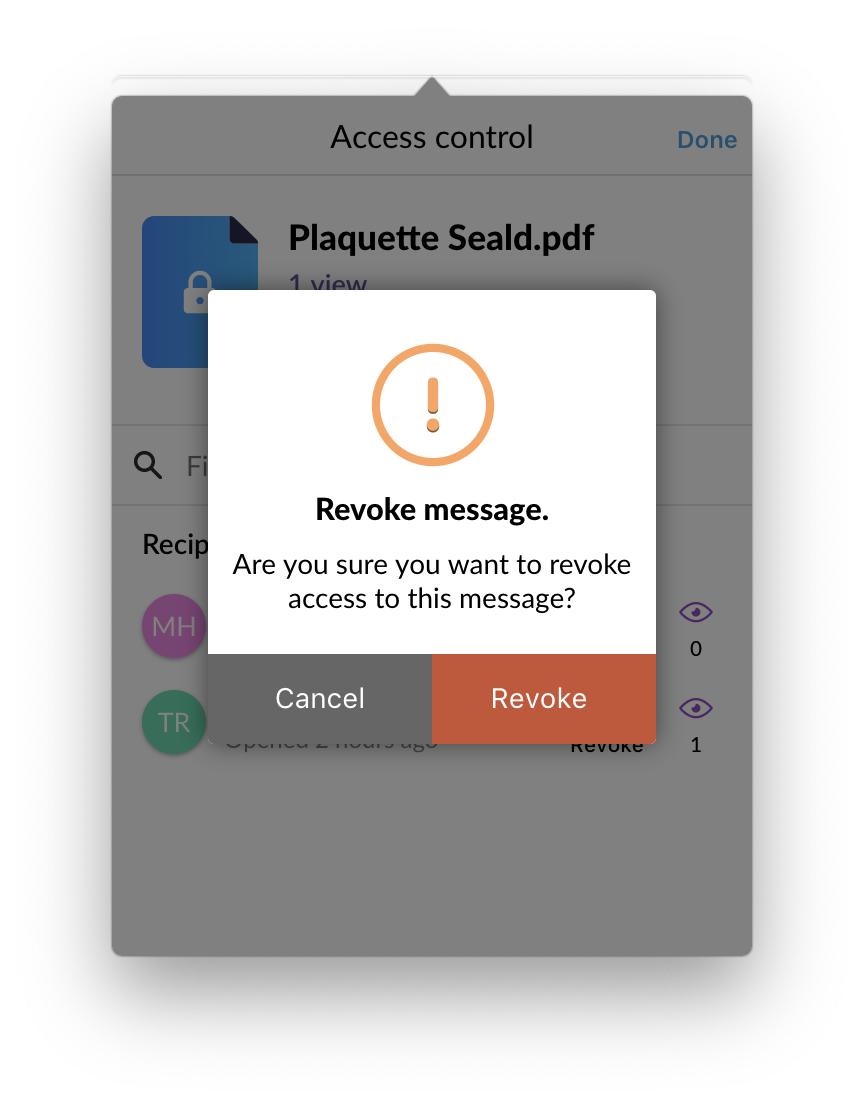 |
| 1. Click on the hand next to a recipient. | 2. Accept or refuse the revocation for this recipient. |
Revoke a document
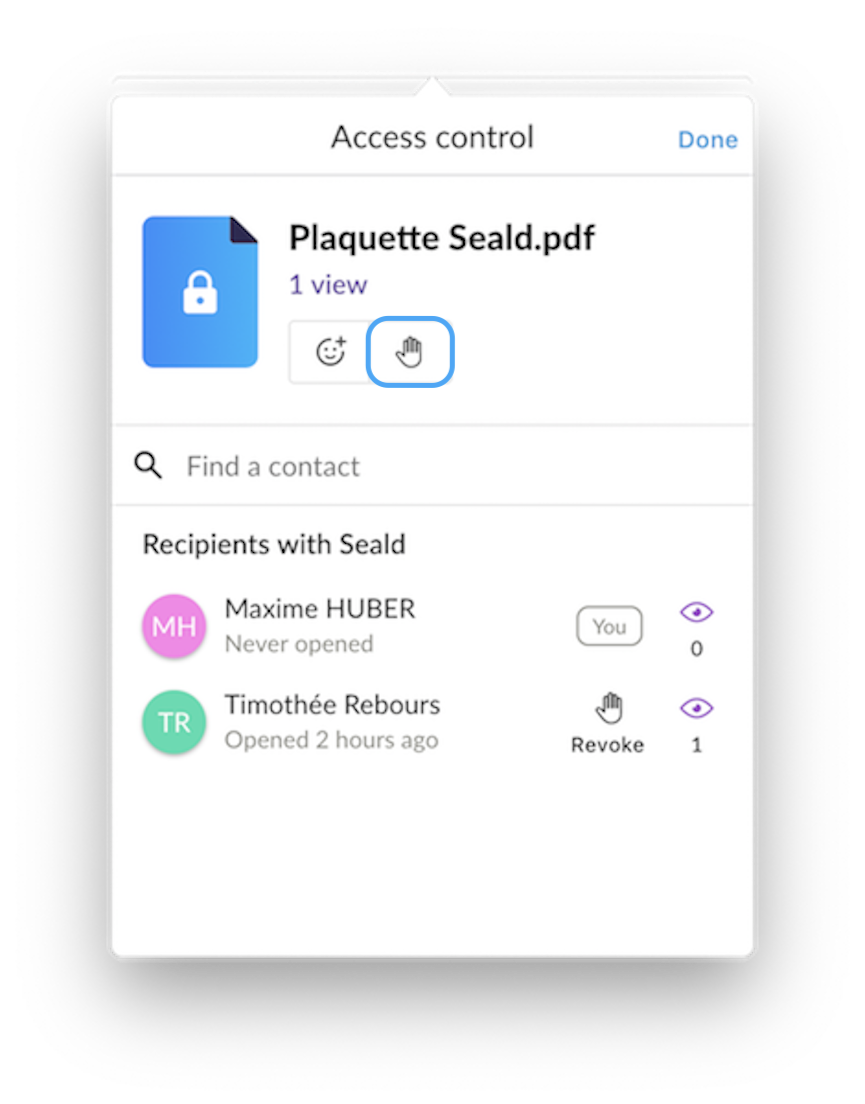 | 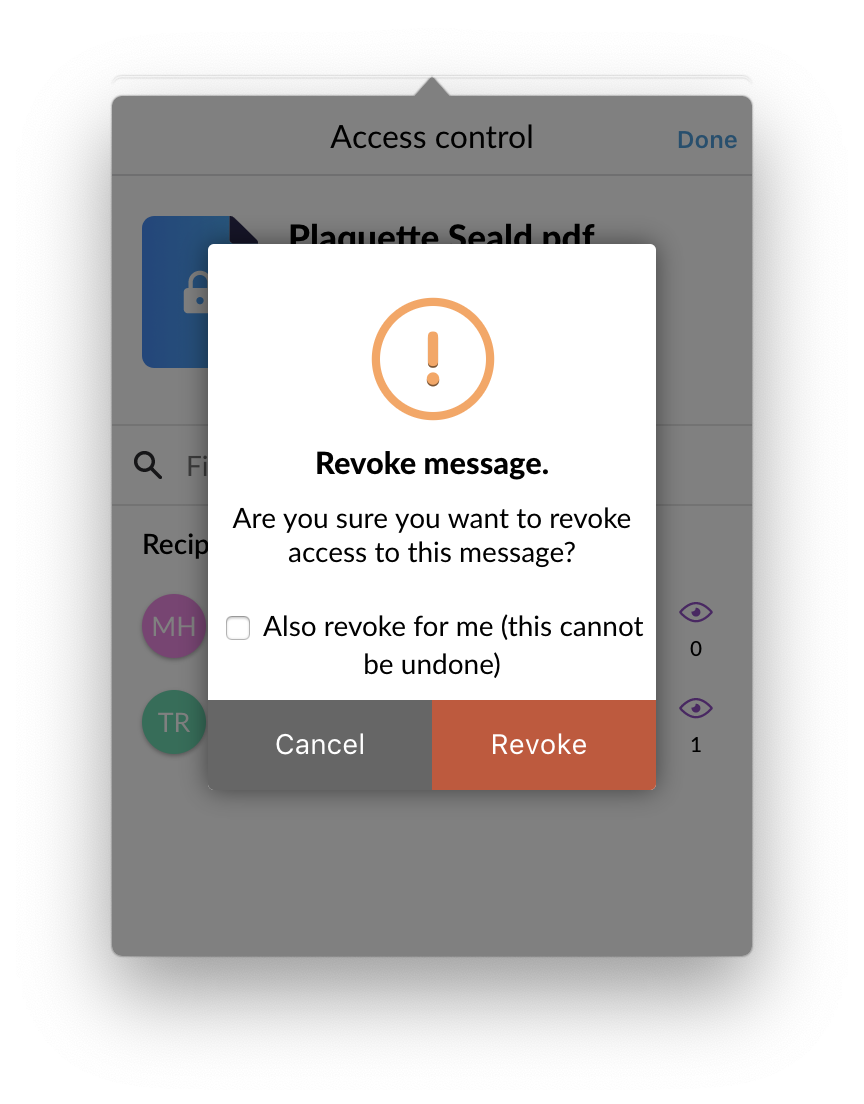 |
| 1. Click on the hand next to the document. | 2. Accept or refuse the revocation for this document. You can choose to revoke your access as well by checking the box. |
Add a recipient
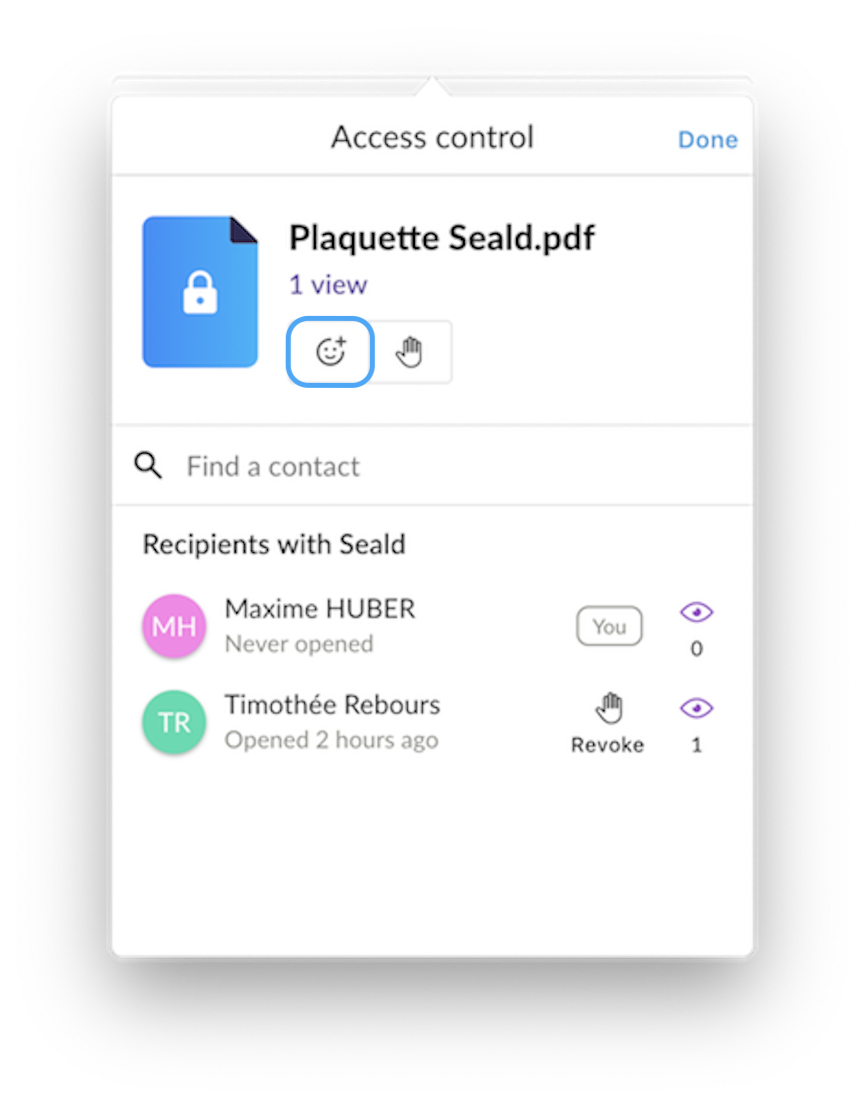 | 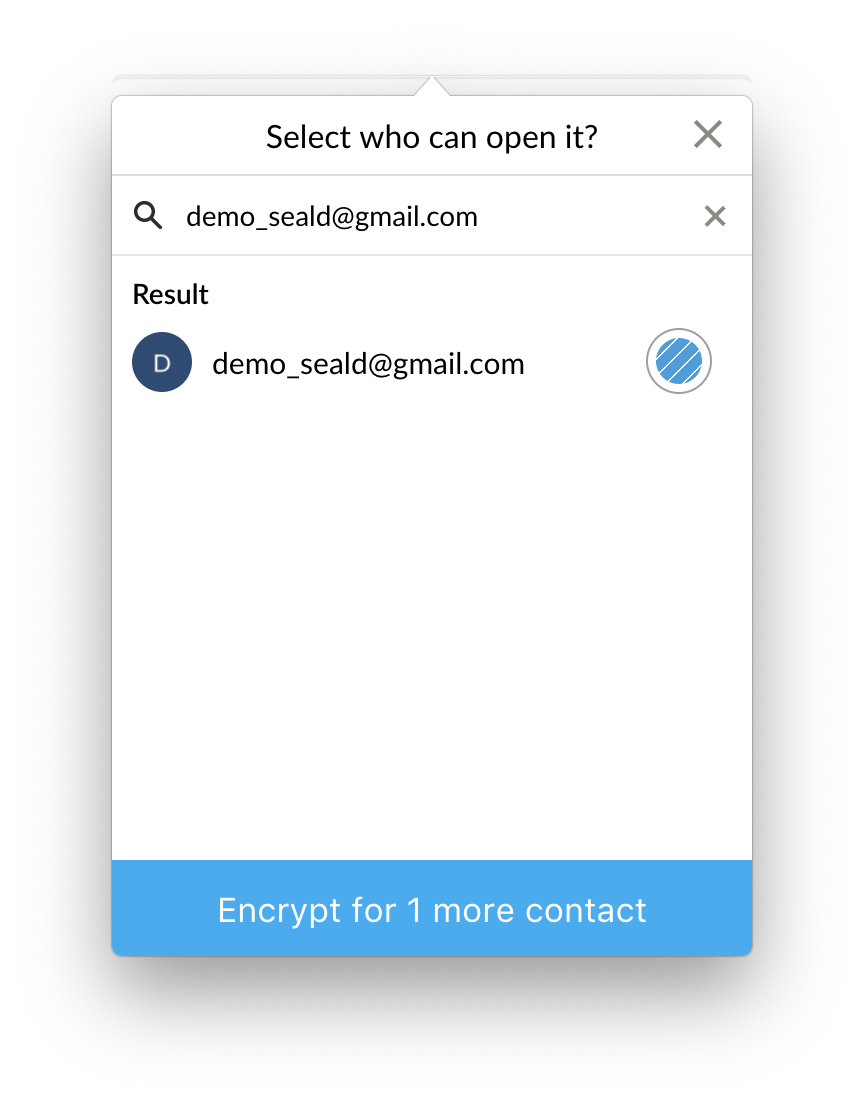 |
| 1. Click on the add recipient next to the document. | 2. Add a recipient to the document. |
Number of openings
Below the file name you have the total number of openings for this file.
Next to each recipient, you have the number of openings for that recipient.
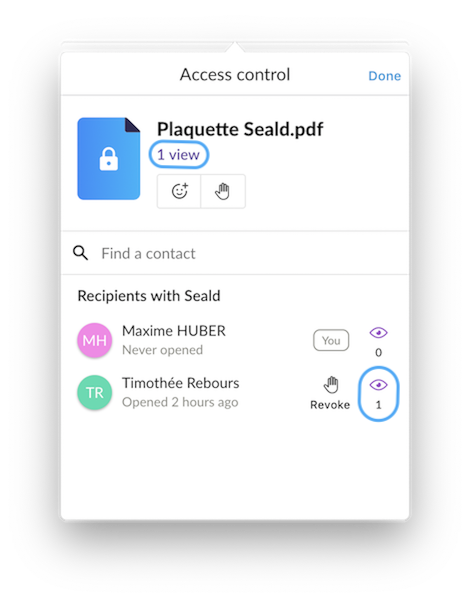
Opening notification
When a recipient opens one of your Seald files, you will not be notified by a system notification if the option is enabled.
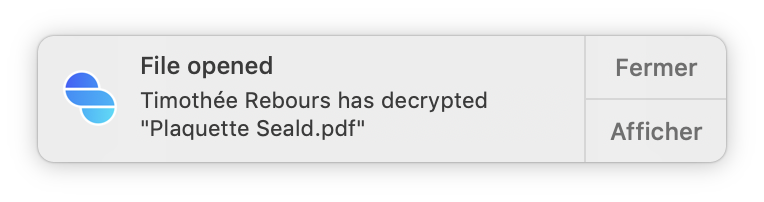
Notification of transfer
When a recipient forwards one of your Seald files, you will not be notified by a system notification if the option is enabled.
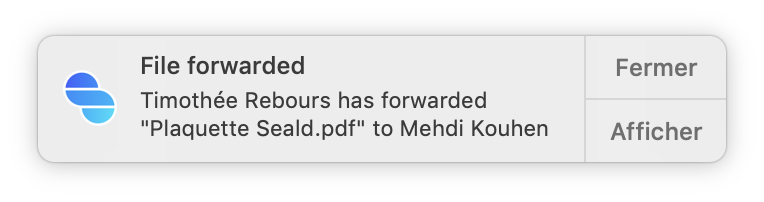
Allow downloading
This option will allow you to give access to the download of files when opening for your recipients without Seald.
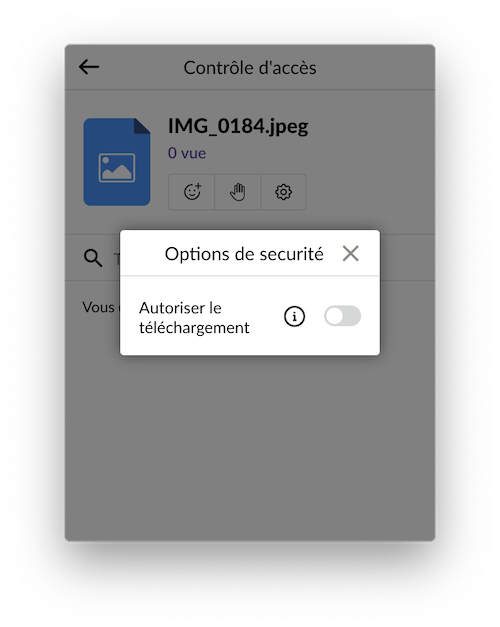
Case when file is not previewable
If your file's format is not previewable for your recipients without Seald and this option is disabled, an alert appears to suggest that you allow the download and therefore allow your recipients without Seald to access it.
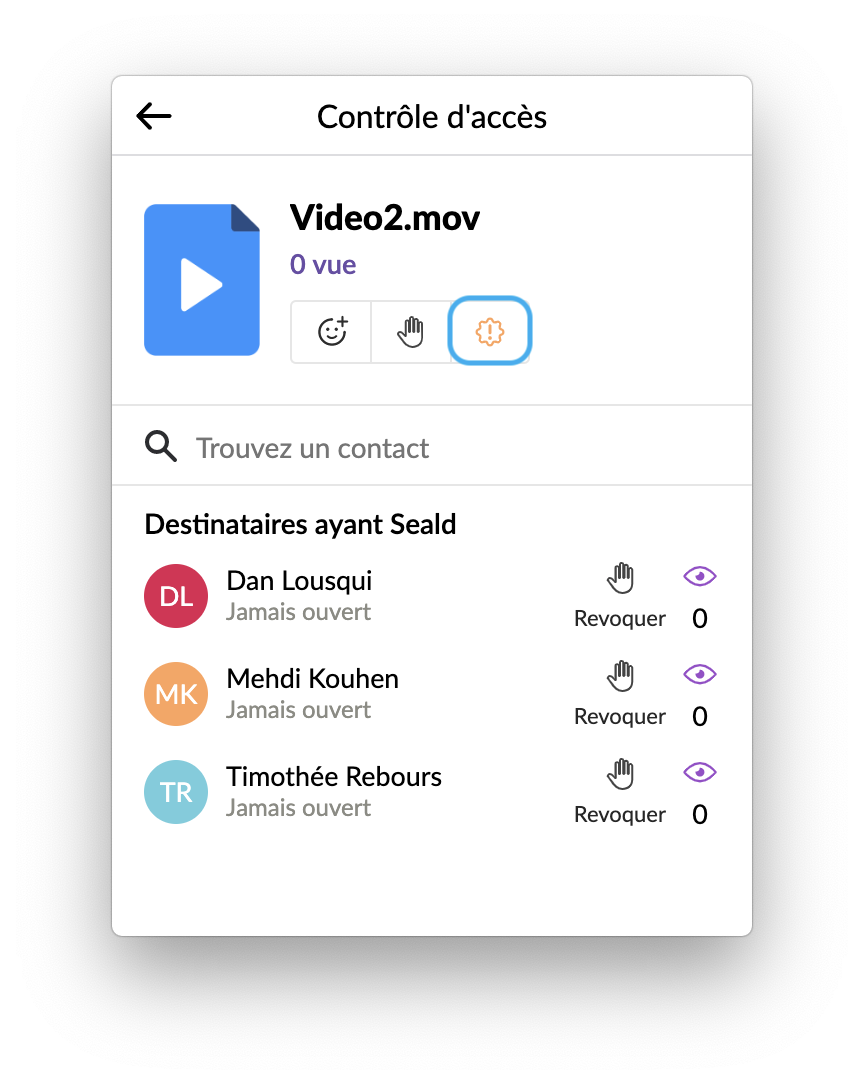 | 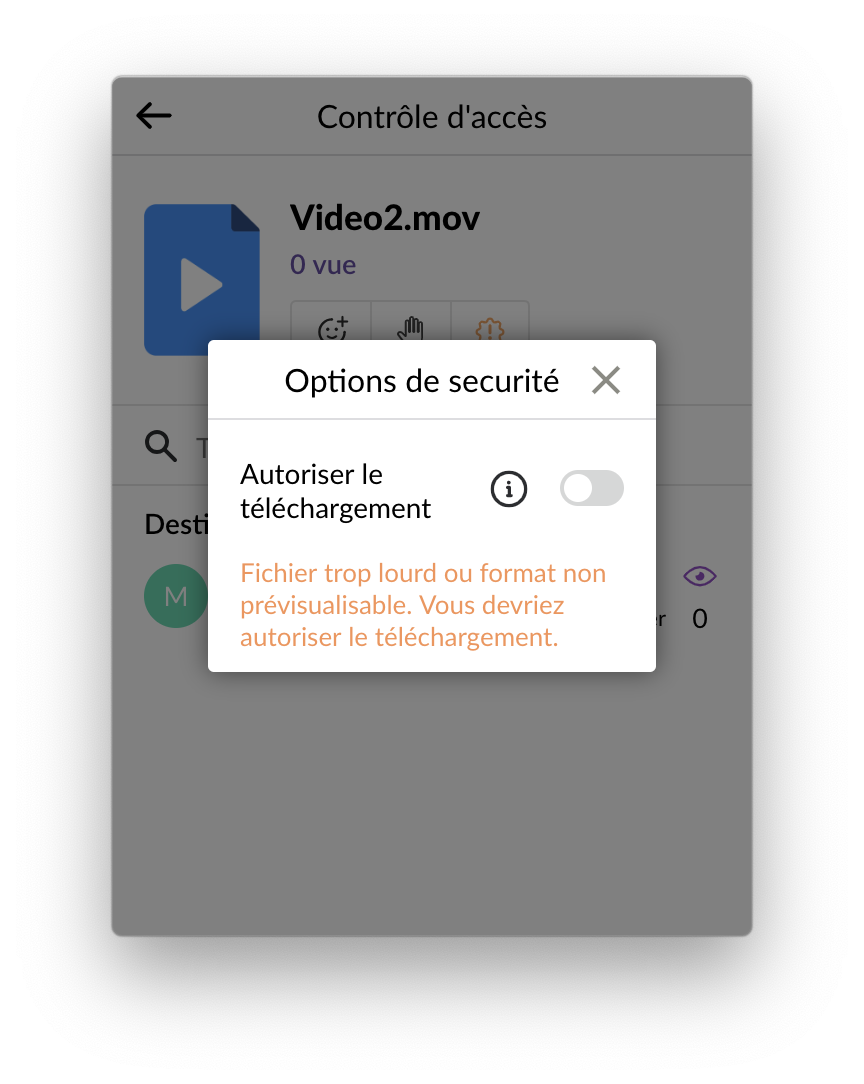 |
| 1.Click on the orange wheel on the right of the hand. | 2.An alert appears to notify you that your file is not in a previewable format. |
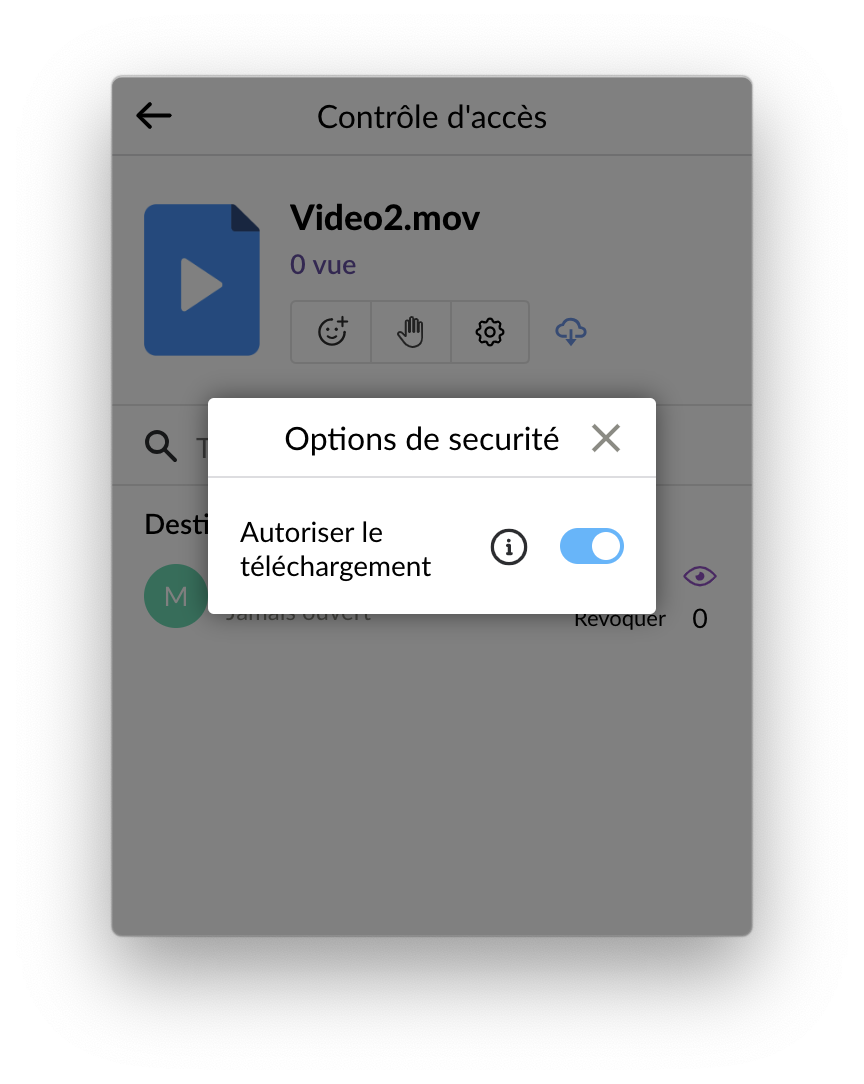 | |
| 3.Enable the Allow download option. |