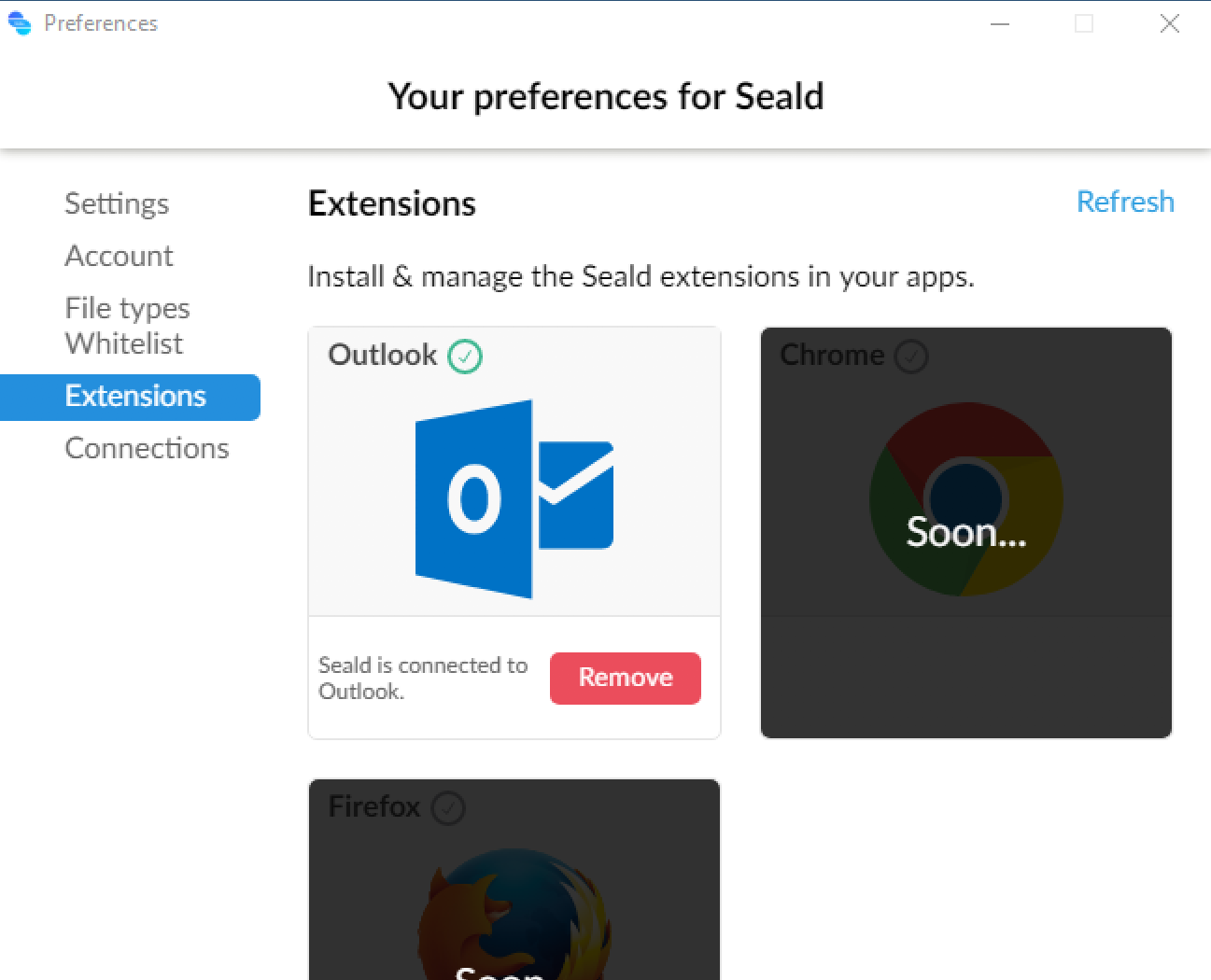Encrypting emails
Encrypt your first email
In order to facilitate and optimize the security of email and document exchanges for the daily use of your employees' IT tools, we have developed an integration for Microsoft Outlook, allowing you to encrypt an email in a single click.
To install the extension, refer to the full documentation of the extension.
To be able to encrypt emails in Outlook, it is necessary for the Seald desktop application to be launched.
To secure your first email, follow these steps:
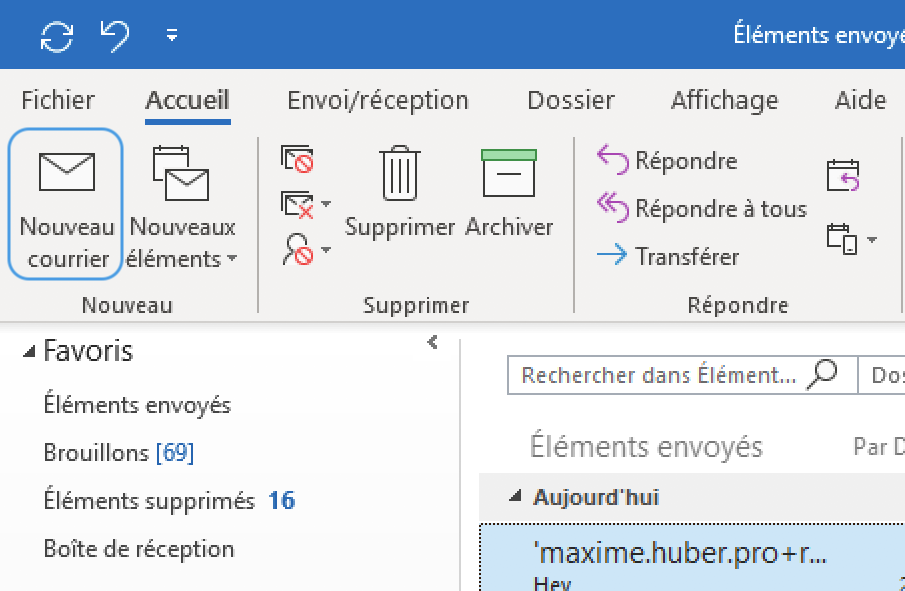 | 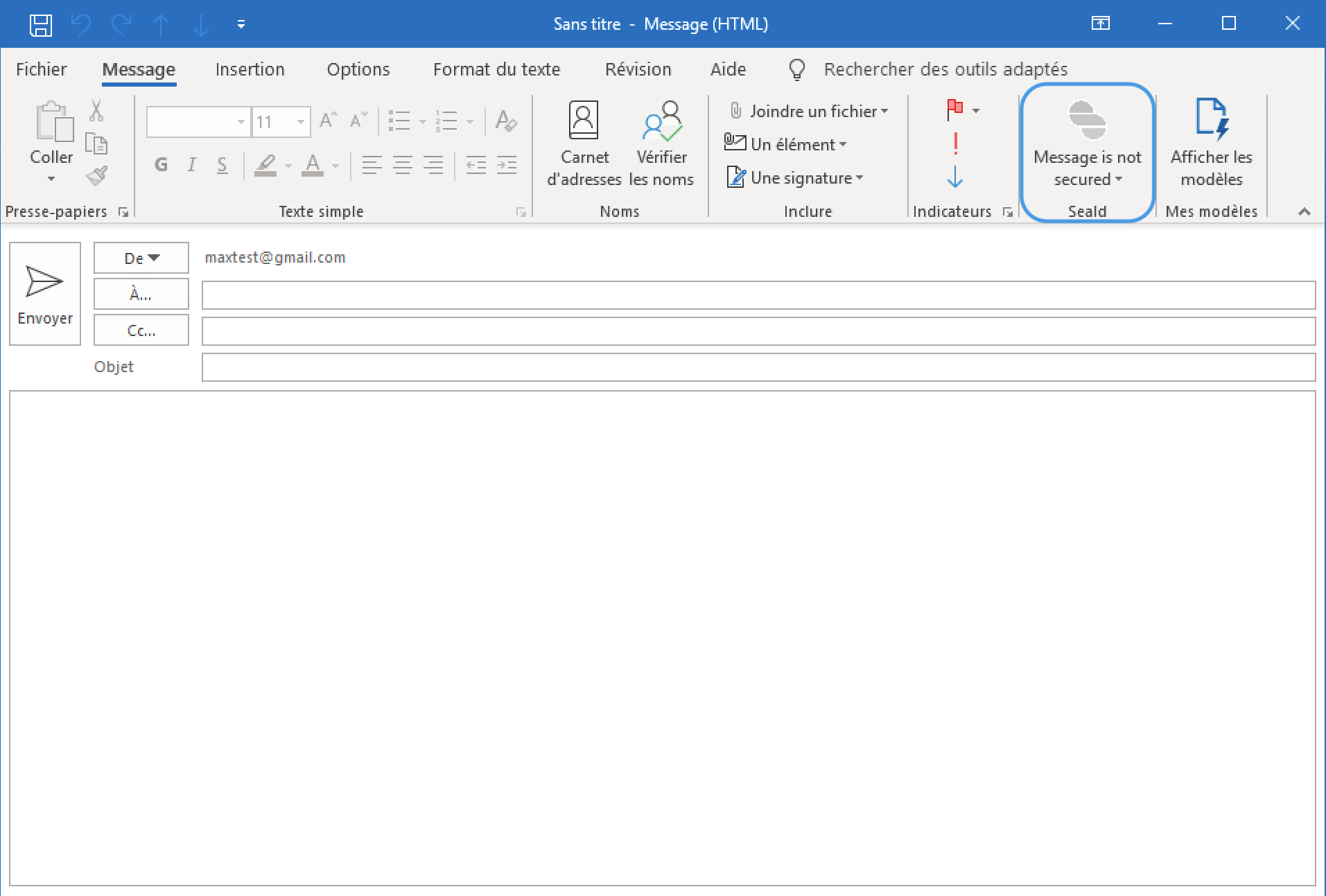 |
1. Click on New message. | 2. The Seald extension is then located at the top right of the composition window. |
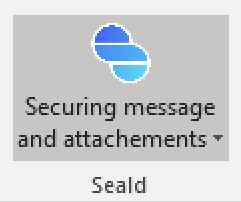 | 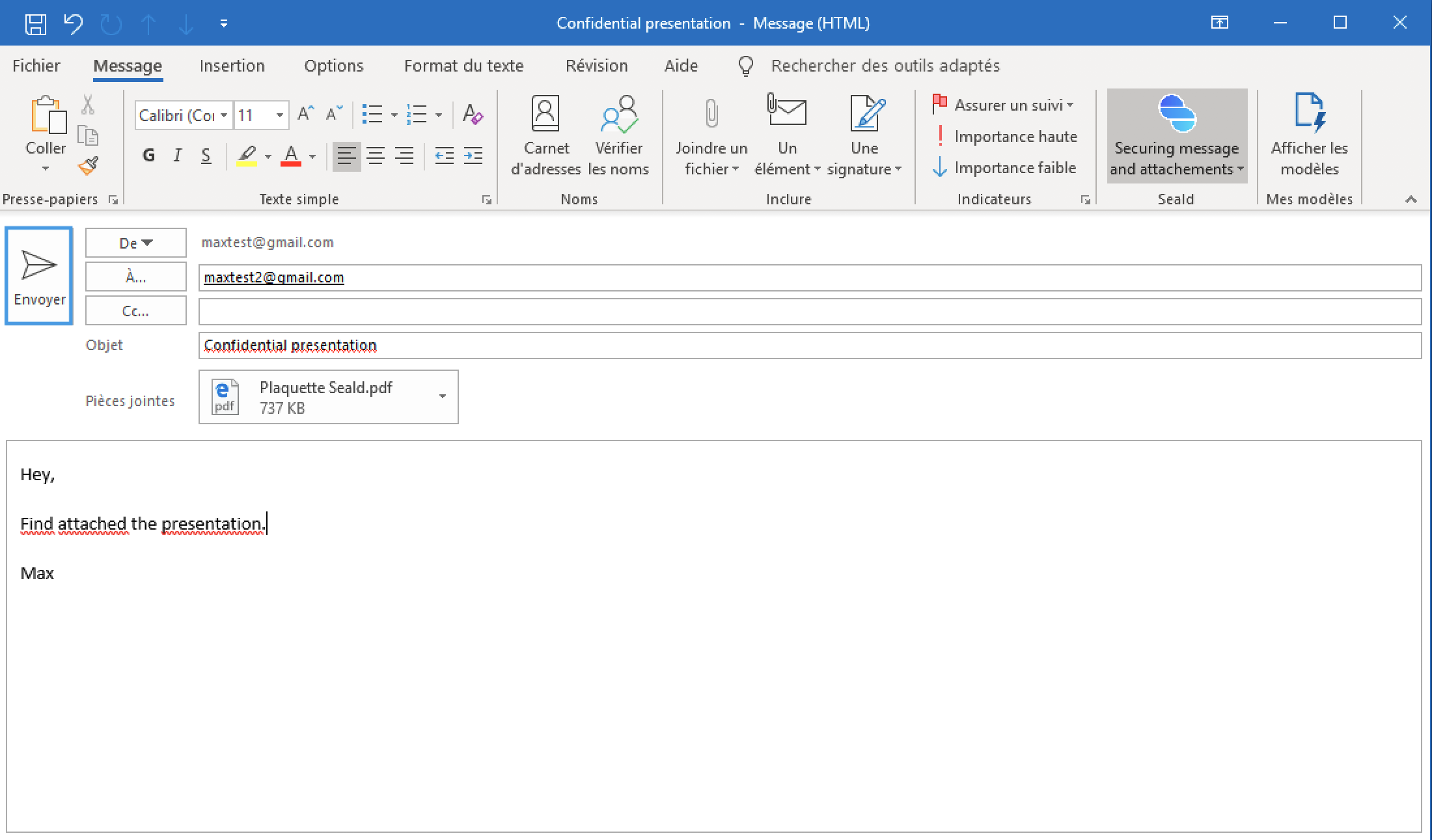 |
| 3. Click on the Seald icon to enable/disable encryption. | 4. Compose your email as usual and click send. |
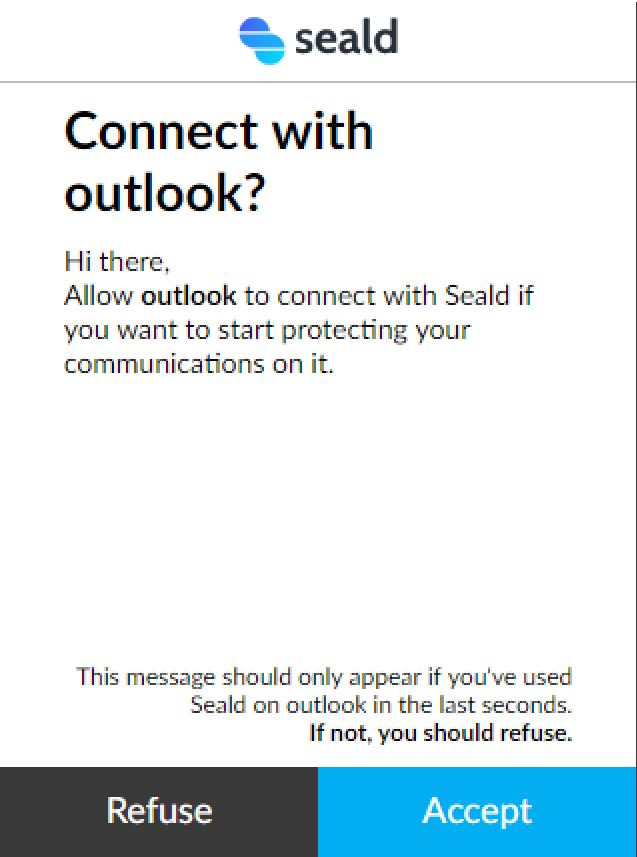 | 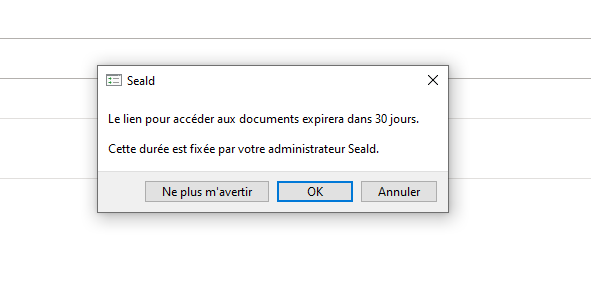 |
| 5. A window will appear in the Seald application. Accept so that Seald and Outlook can communicate together. | 6. For recipients who do not have Seald, a version of the email is encrypted for them with links. This window shows the time until the links expire. |
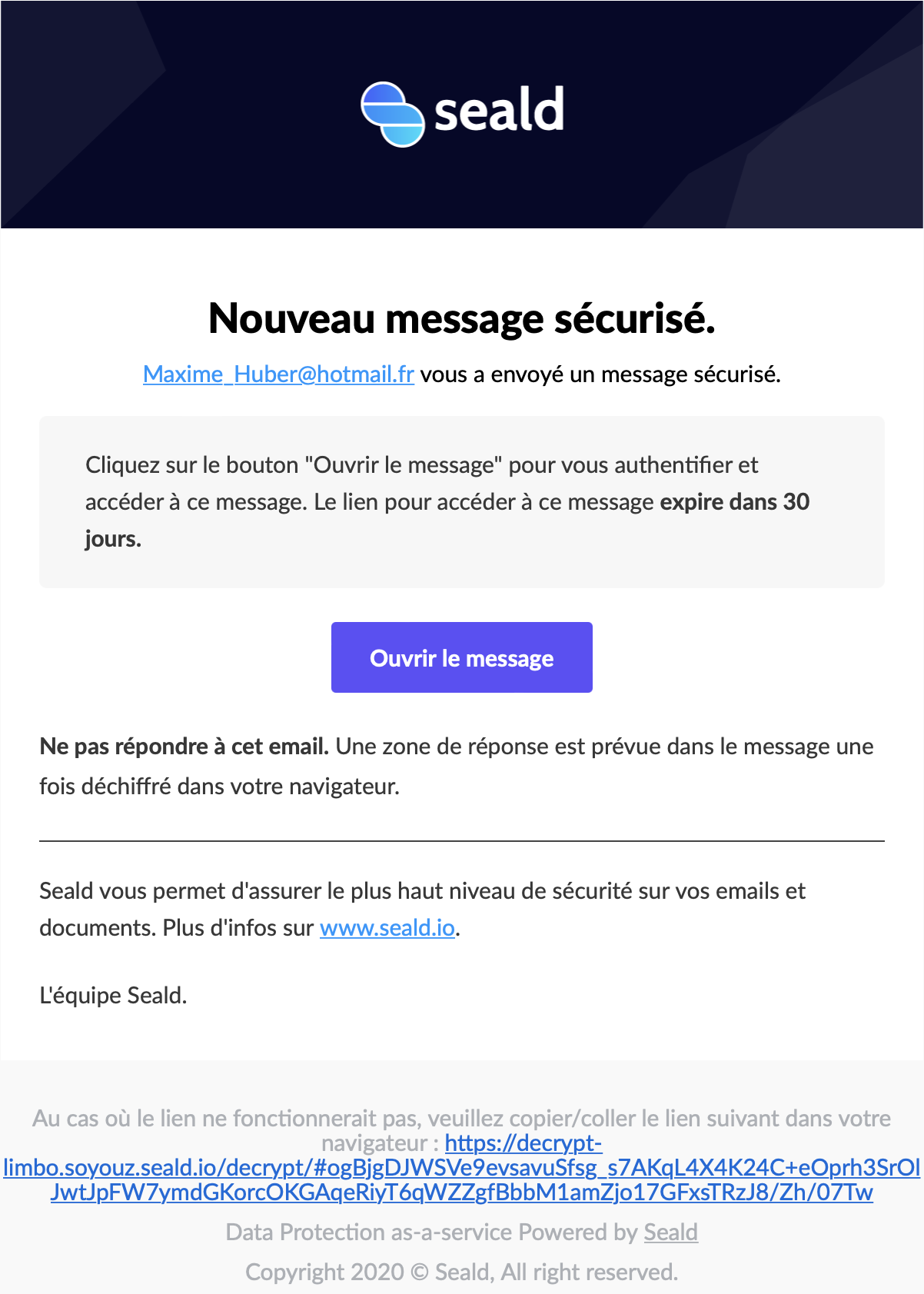 | |
| 7. The email version for recipients who don't have Seald. |
WARNING
The extension can sometimes have unexpected behaviors which are reported here.
Remove the extension
In the preferences, available in the top left corner of the application. In the drop-down panel, click on Preferences. Select the section Extensions. This interface allows you to add / delete the Microsoft Outlook extension.