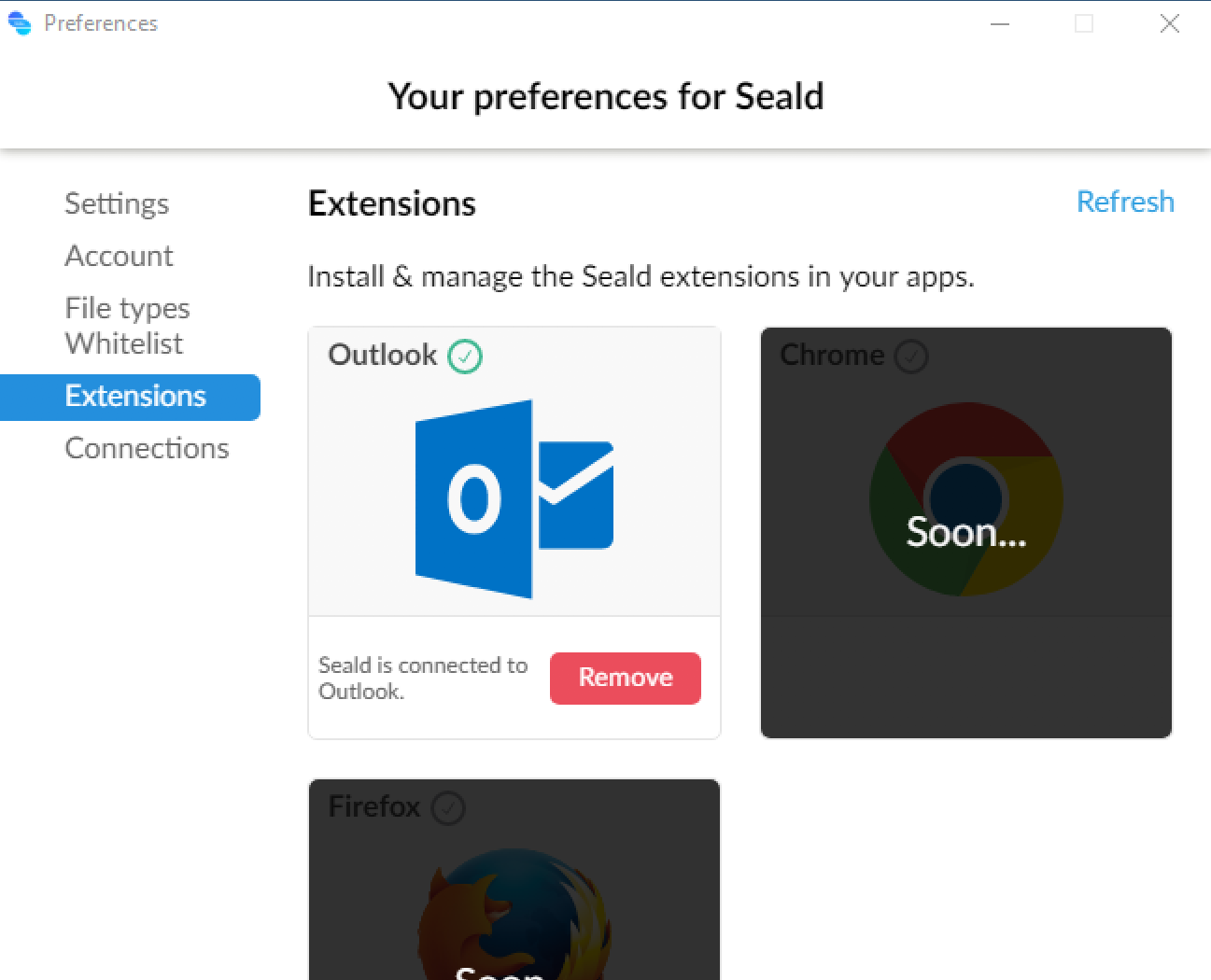Preferences
To access the preferences, click on the wheel icon at the top left of the application. In the drop-down pane, click on Preferences.
Settings
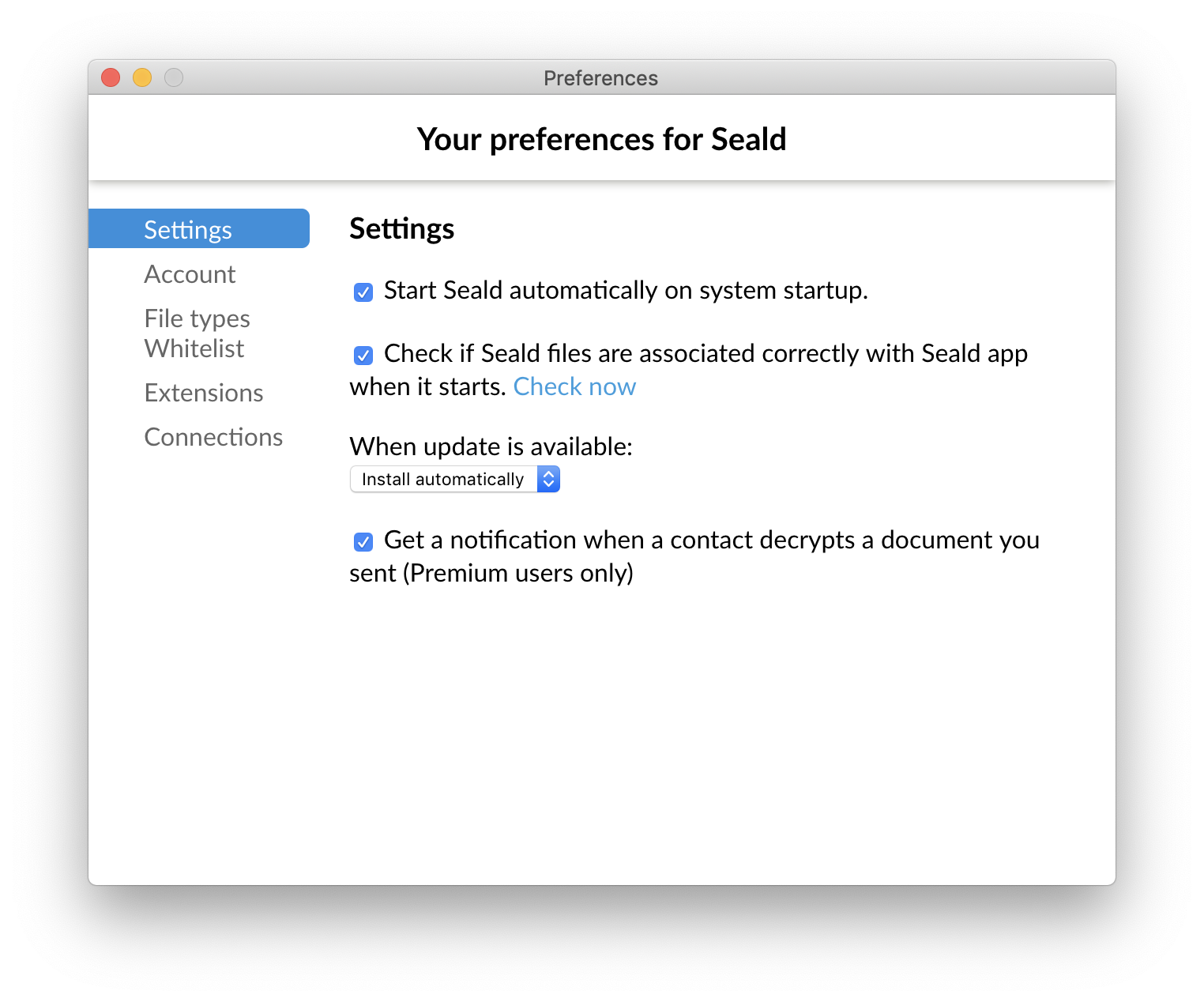
Run Seald at startup
Enable/disable the automatic launch of Seald when your computer starts up.
Associate .seald files with Seald
Enable/disable the verification of the association of Seald files with the .seald format when starting the application.
Automate the update
When a new update is available, choose to install it automatically, ask before installing it or do nothing.
Notification of opening a Seald file
Enable/disable the notifications for opening and forwarding a Seald file.
Allow downloading to recipients without Seald
Enable/disable the authorization to download by default to encrypt files to recipients who do not have Seald.
Account
Display Name
You can choose the name that your contacts will see when searching in Seald: either your full name or a display name (such as your first name or a pseudonym).
In the Seald application, click on the avatar at the top in the middle.
- Click on Modify profile.
- Write the name by which you want to be displayed in Seald.
- Click on Validate.
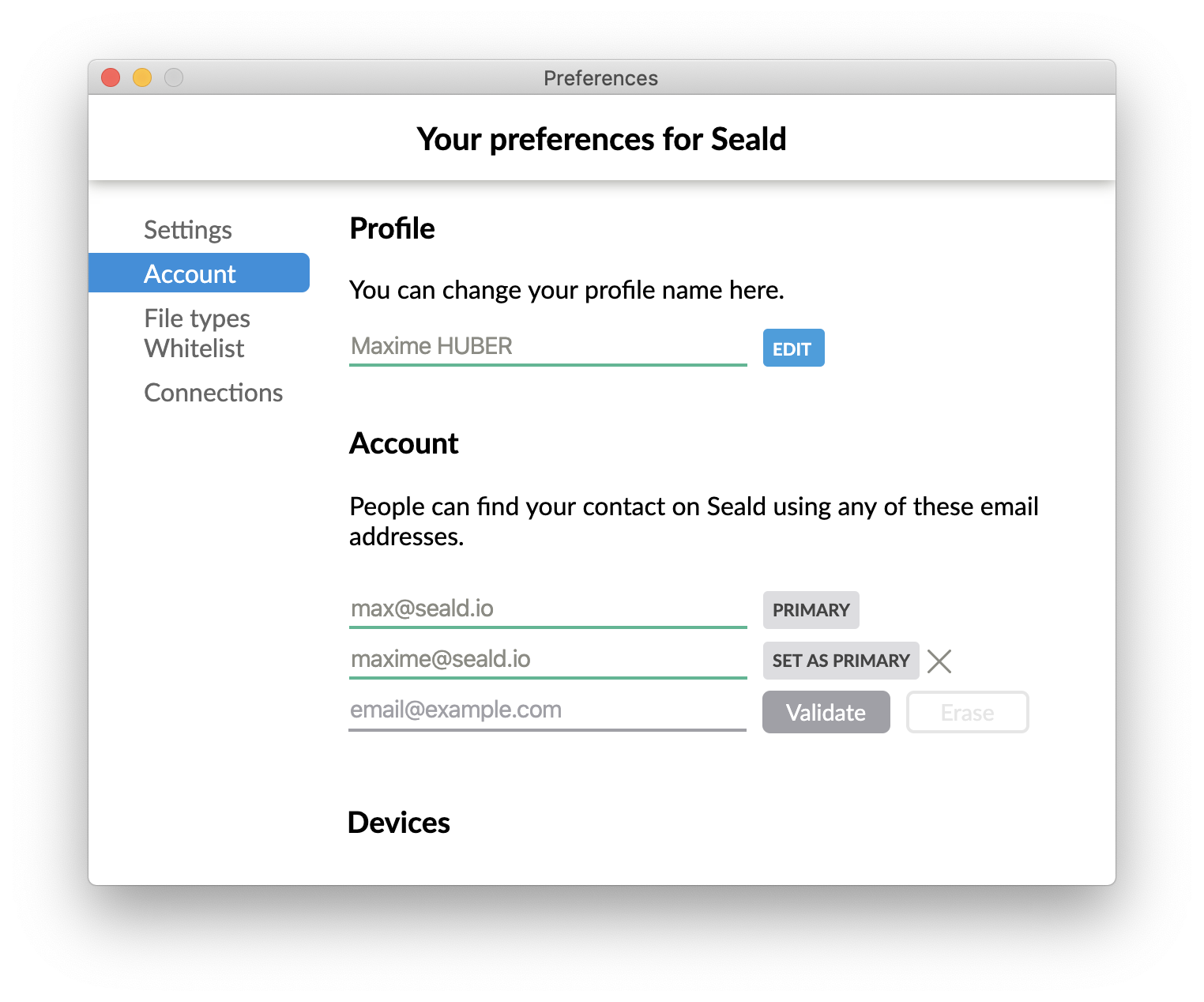
Emails
Adding a new email allows people to encrypt for you with this new email address.
- In the account section, add the email address you want to link to your Seald account. Click on Validate to continue.
- Type in the code received in your email box to authenticate your email address.
- This email address is now linked to your account. A Seald user can search for you and encrypt for you with this email address.
Optionally, you can click the "Set as Primary" button to set another email address as your new primary email, which is the address that Seald uses to contact you when necessary.
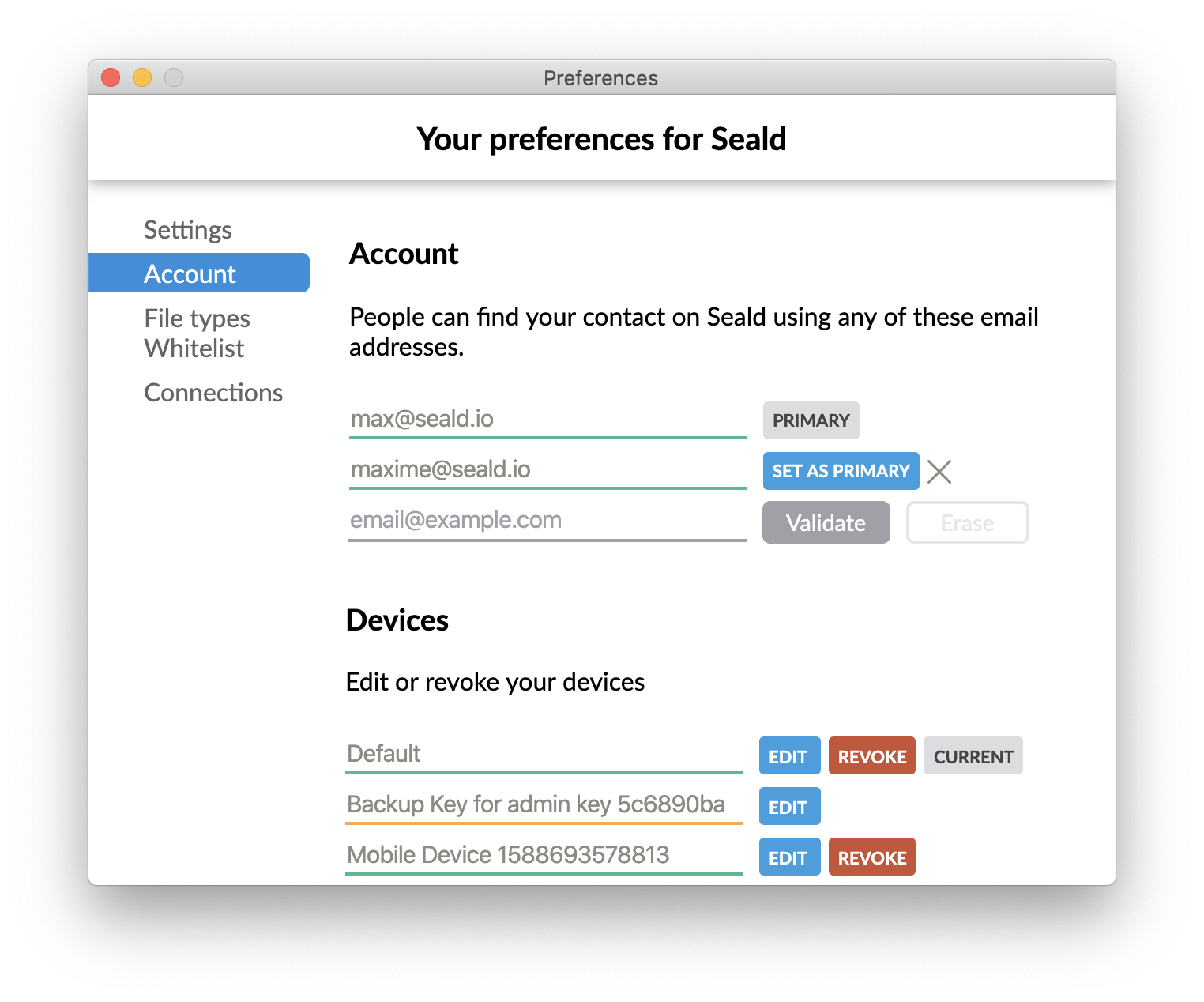
Devices
If you have multiple devices linked to the same account, this section allows you to change their names or revoke them.
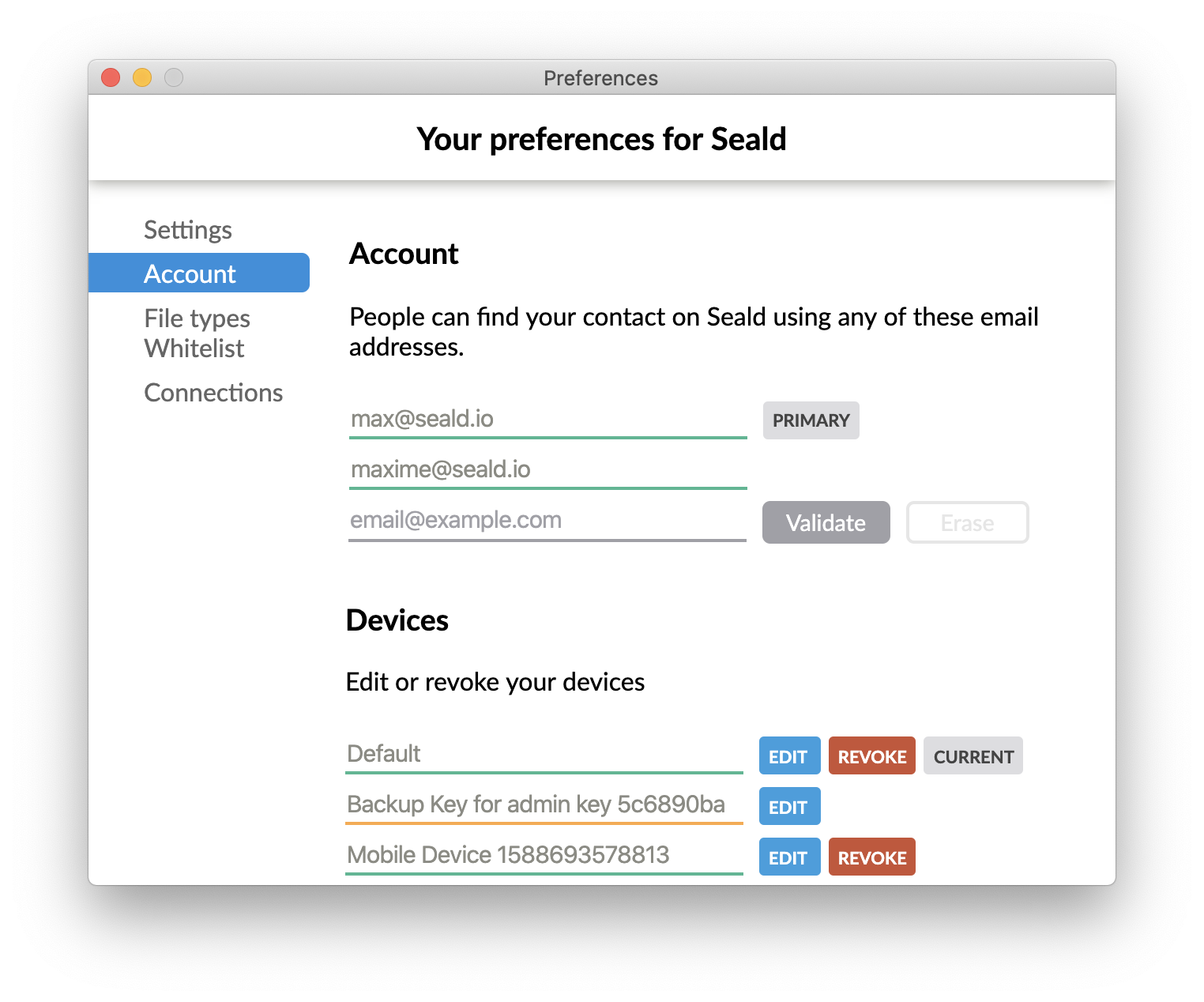
List of allowed file types
Files with these extensions will be opened automatically by Seald after decryption.
Delete an extension by clicking on the cross.
To add a new extension, open a file of the desired type.
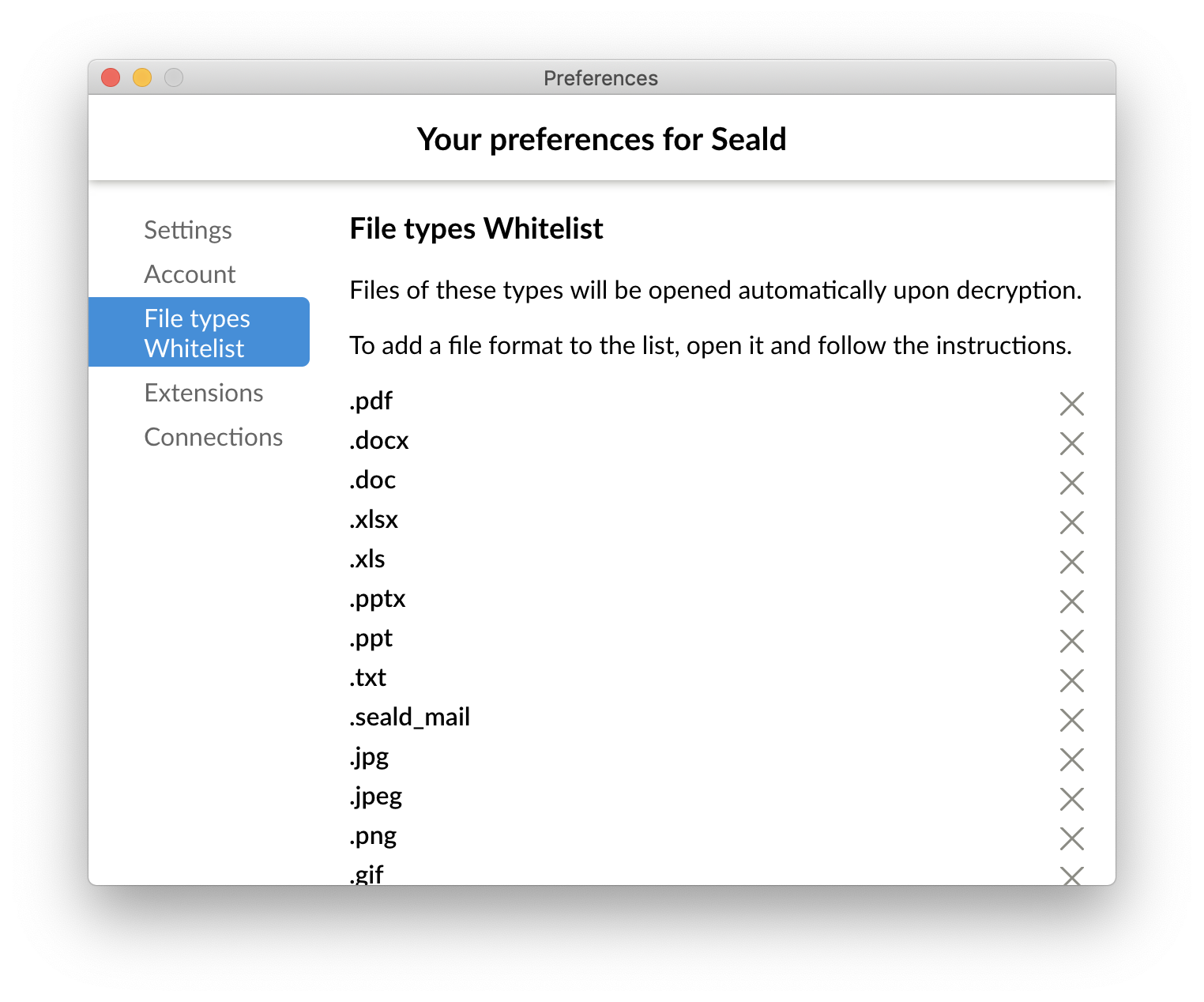
Extensions
In order to ease and optimize the security of email and document exchanges in the daily use of your employees' IT tools, we develop integrations, such as Microsoft Outlook, to ease use since only one click is required to encrypt an email or document in compatible applications.
This interface allows you to add/remove the extension to the software.