Opening emails
With the extension
To decrypt an email, follow these steps:
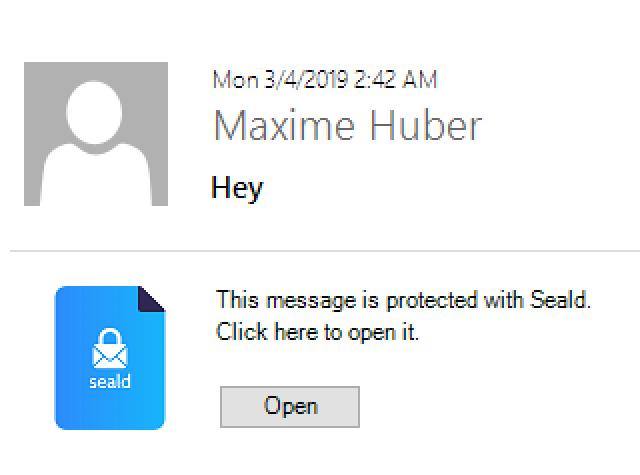 | 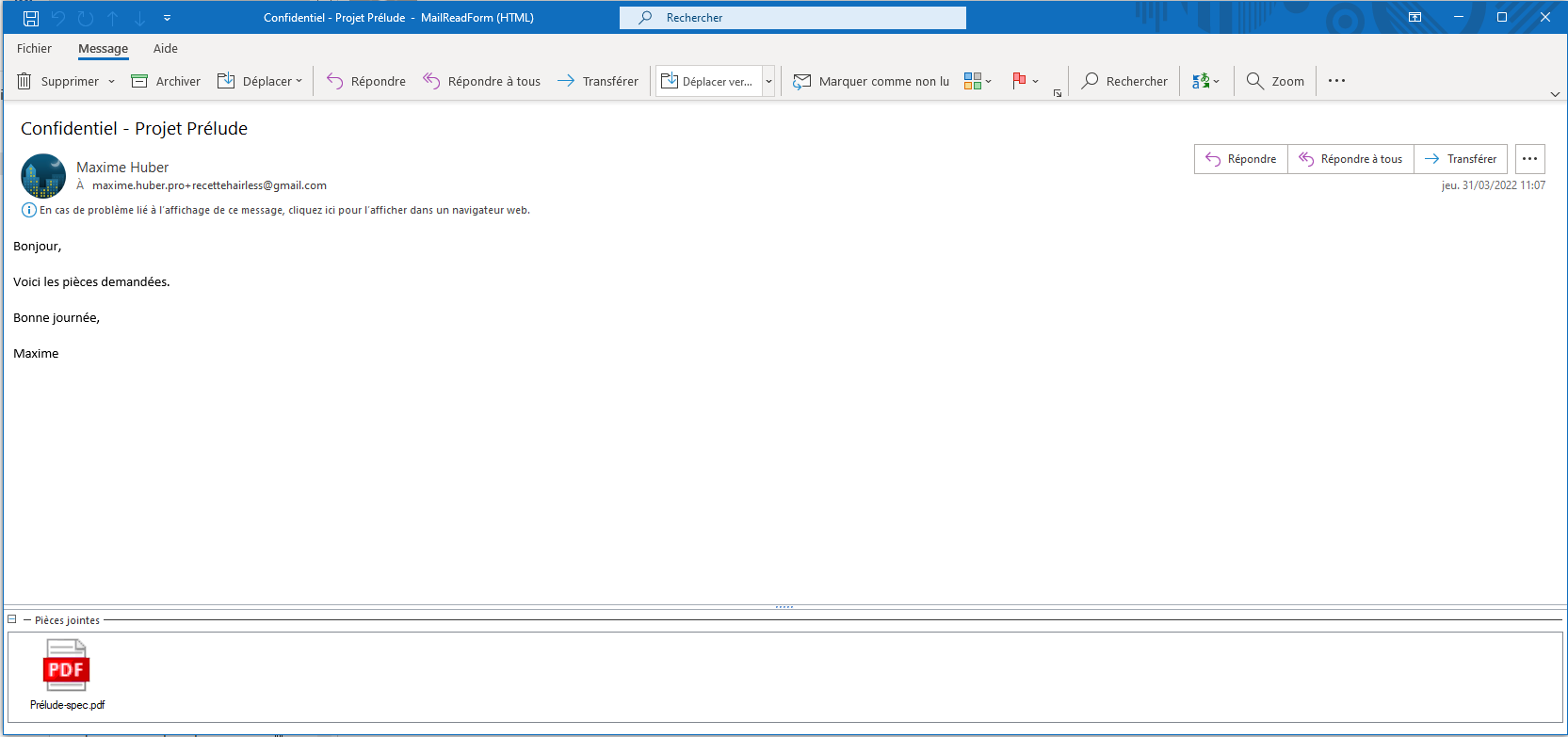 |
1. In your inbox, for a Seald email, click _Open. | 2. The email will be decrypted and open in a new window. |
| 3. You can Open or Save with a right click on the attachment. If you save the attachment, the encryption will remain on the file. |
Without Seald
To open the email when you do not have Seald installed, it is opened in your browser.
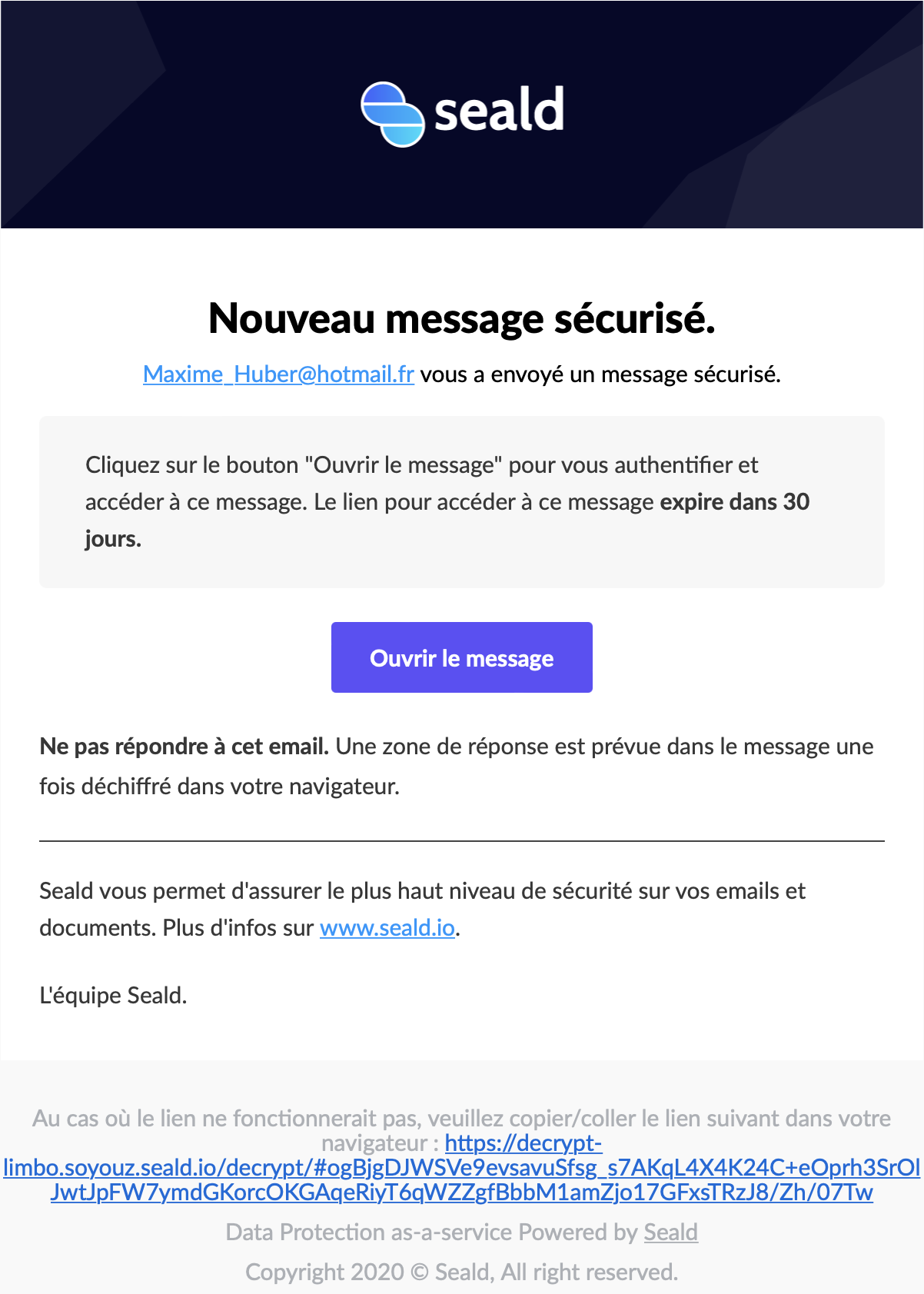 | 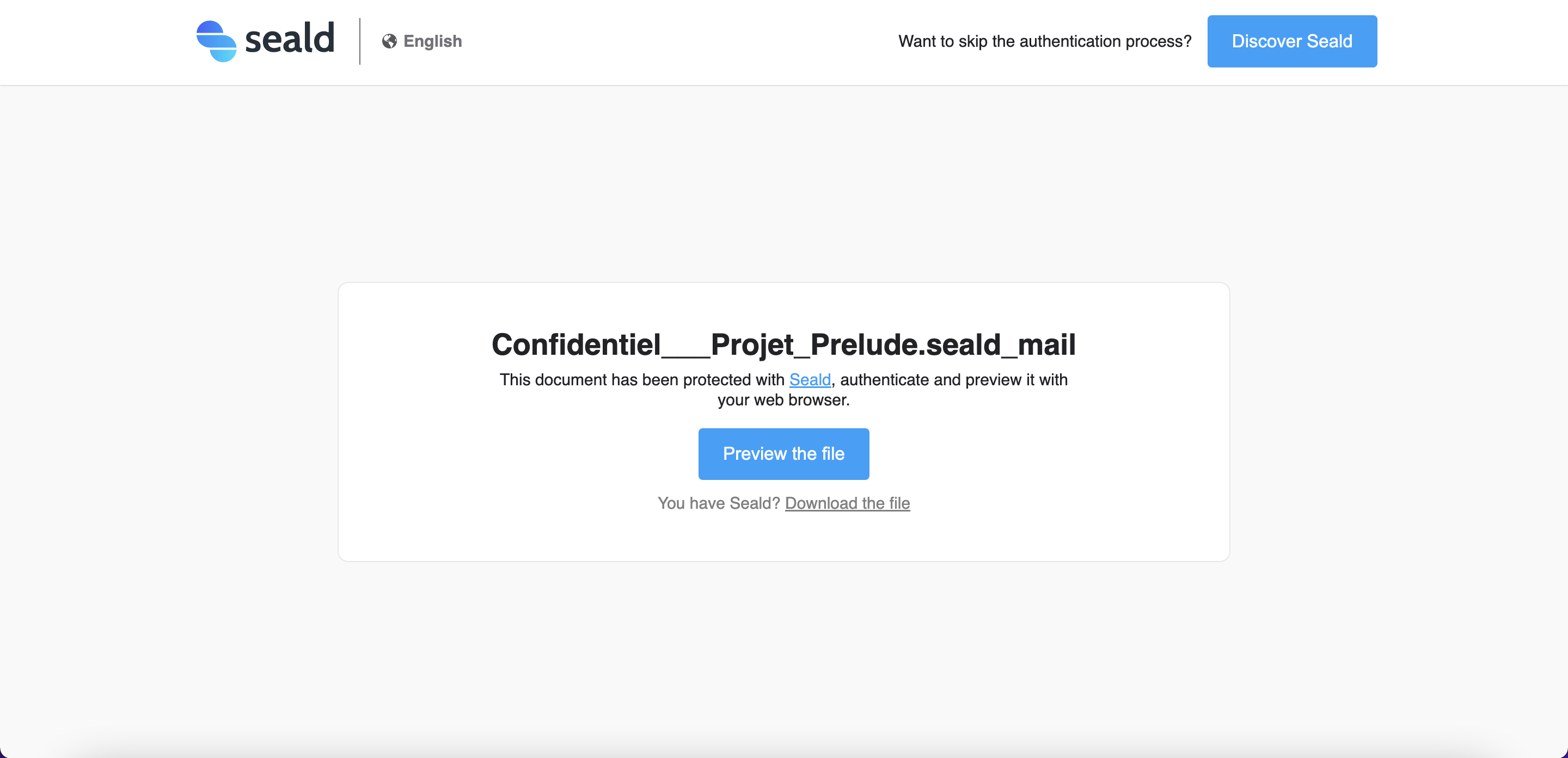 |
| 1. Click on the button to open the encrypted email in your browser. | 2. Click on "Preview the file". |
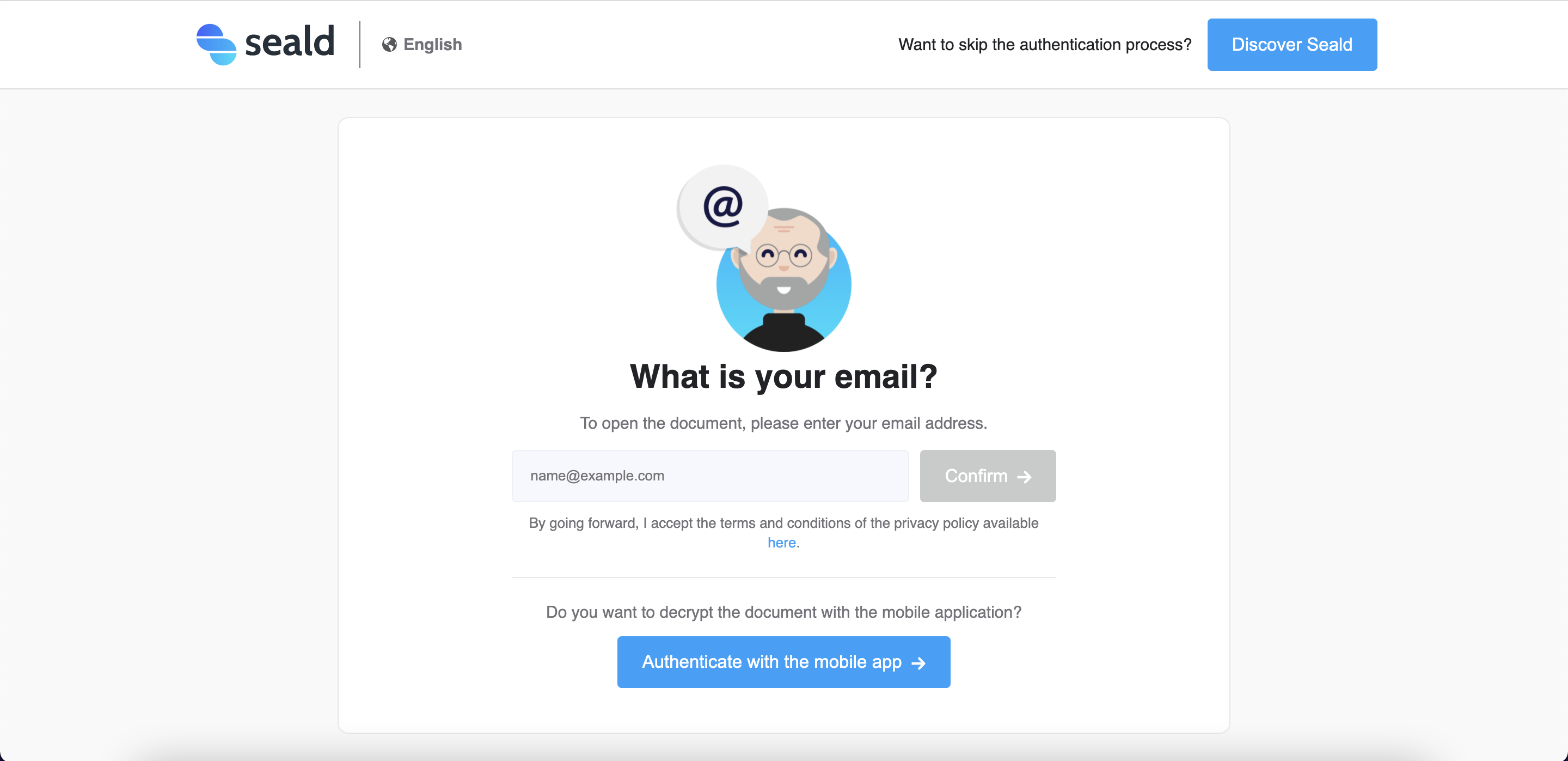 | 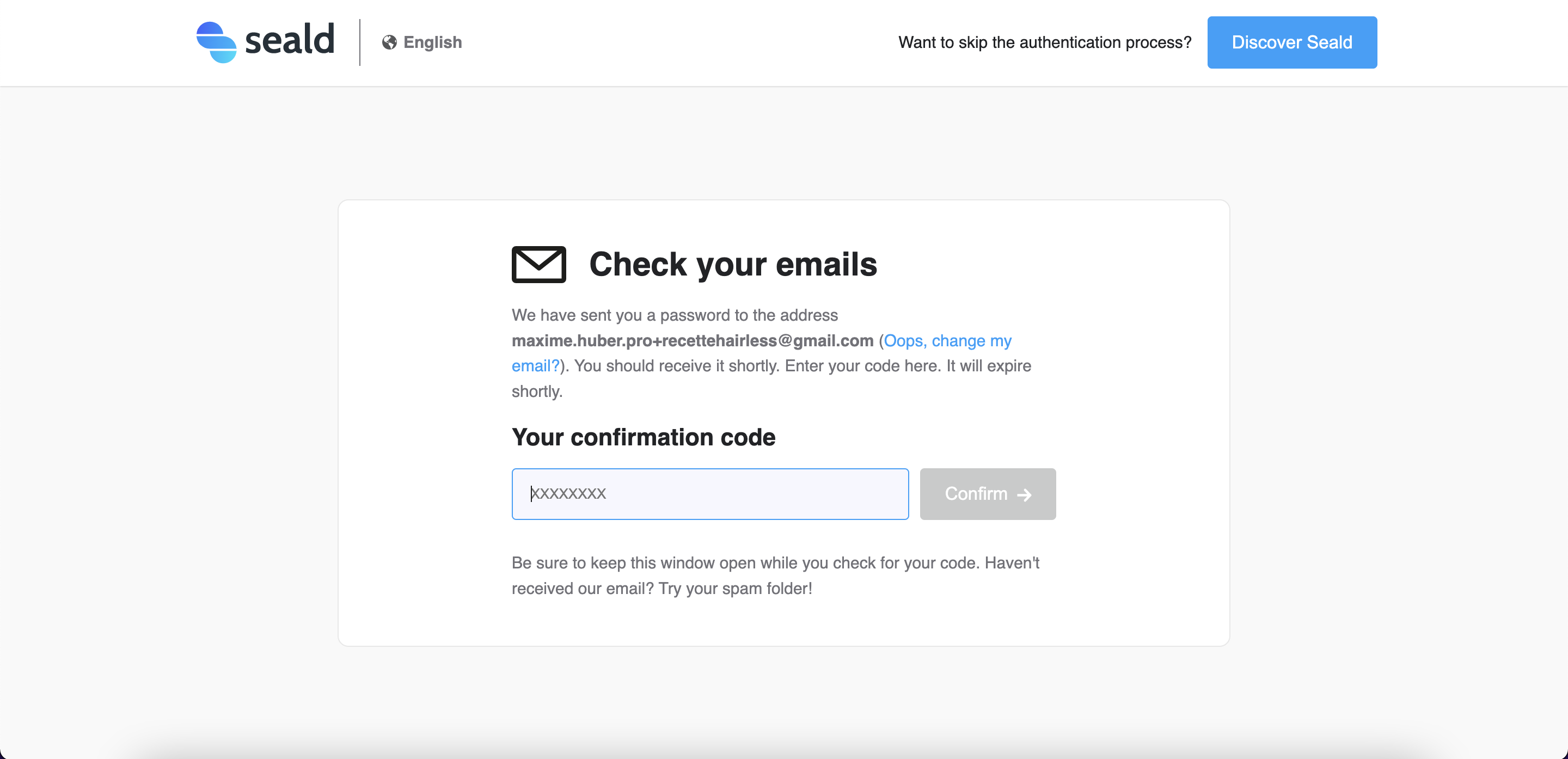 |
| 3. Enter your email address to receive a one-time use code. | 4. Fill in this one-time use code to authenticate yourself. |
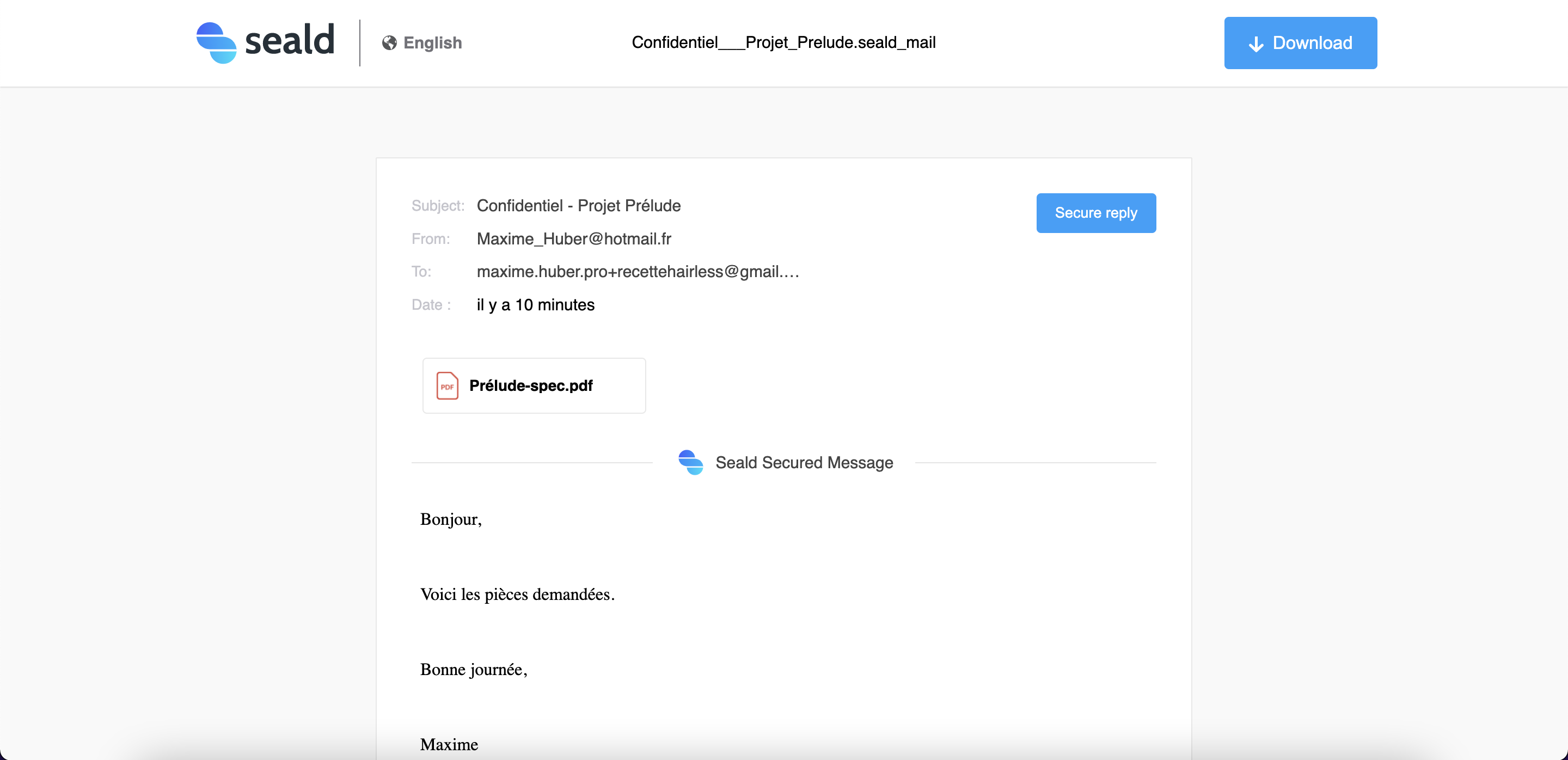 | |
| 5. The email is decrypted and displayed in the browser. |
For more details, see the dedicated section of the documentation.
With Seald, but without the Outlook extension
If you don't have the extension, just double-click on the file .seald_mail.seald and the desktop application will decrypt and open the encrypted email.